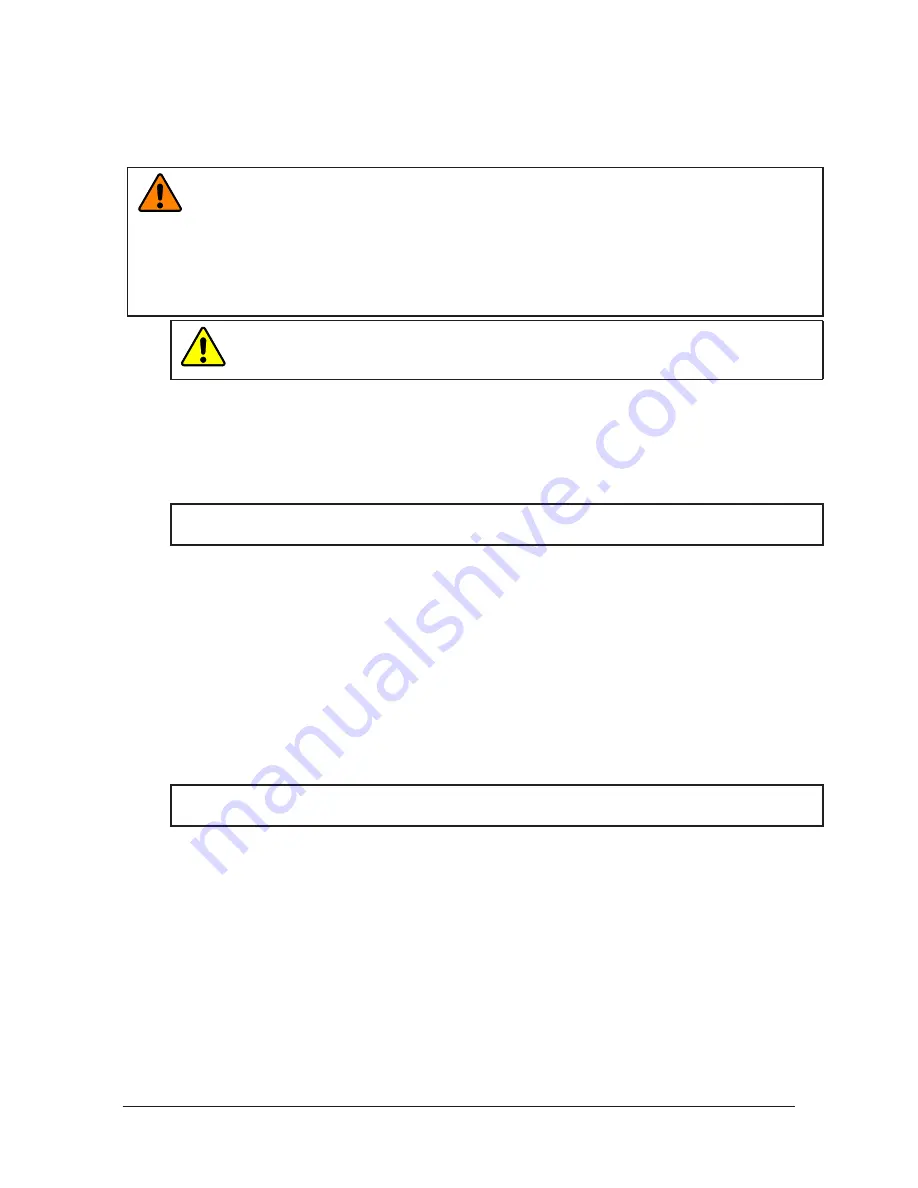
Manual, Control Module, PROFINET, DL10
Document #9620-20-C-DL10-04
Pinnacle Park • 1031 Goodworth Drive • Apex, NC 27539 • Tel: 919.772.0115 • Fax: 919.772.8259 •
C-23
3. Installation
The control/signal modules are typically installed by ATI prior to shipment. The steps below outline the field
installation or removal as required. For wiring information refer to
WARNING:
Do not perform maintenance or repair(s) on the Tool Changer or modules unless
the Tool is safely supported or placed in the tool stand, all energized circuits (e.g. electrical,
air, water, etc.) are turned off, pressurized connections are purged and power is discharged
from circuits in accordance with the customer’s safety practices and policies. Injury or
equipment damage can occur with the Tool not placed and energized circuits on. Place the
Tool in the tool stand, turn off and discharge all energized circuits, purge all pressurized
connections, and verify all circuits are de-energized before performing maintenance or
repair(s) on the Tool Changer or modules.
CAUTION:
Thread locker applied to fasteners must not be used more than once.
Fasteners might become loose and cause equipment damage. Always apply new
thread locker when reusing fasteners.
3.1 Master Control/Signal Module Installation
Refer to
Tools required: 3 mm and 5 mm hex keys
Supplies required: Clean rag, Loctite
®
242, M5 fastener for grounding terminal
NOTICE:
If module being installed is not new “out of the box” and has been previously
commissioned refer to
Section 6.2.2—DL10 Device Replacement Procedures
for instructions.
1. Place the Tool in a secure location.
2. Uncouple the Master and Tool plates.
3. Turn off and de‑energize all energized circuits (e.g. electrical, air, water, etc.).
4. Clean the mating surfaces.
5. Place the module into the appropriate location on the valve adapter. Align the module with the valve
adapter using the dowels in the bottom of the ledge feature. Refer to
6. Apply Loctite 242 to the (2) M6 socket head cap screws. Install the (2) M6 socket head cap screws
securing the module to the valve adapter and tighten to 70 in‑lbs (7.9 Nm).
7. Connect the (L) Lock, (U) Unlock, and (R1 and R2) RTL sensor cable connectors to the Master module.
8. Connect the power cable and PROFINET cable connectors to the Master module.
NOTICE:
The module will automatically get the name and the IP address assigned. After a few
seconds, it should be operating on the network.
9. Remove the 5 mm set screw from the FE ground terminal using a 3 mm hex key.
10. Connect the ground to the FE grounding terminal using a M5 customer supplied fastener.
11. After the procedure is complete, resume normal operation.






























