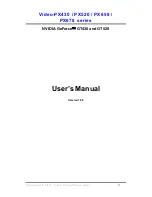Summary of Contents for FireGL V7300
Page 1: ...FireGL TM V7300 FireGL TM V7350 User s Guide...
Page 4: ...iv User s Guide...
Page 16: ...10 Display Configurations...
Page 22: ...16 Reinstalling Drivers...
Page 36: ...30 ATI Advanced Settings Tab...
Page 42: ...36 Using Your ATI HDTV Component Video Adapter...
Page 66: ...60...
Page 72: ...66...