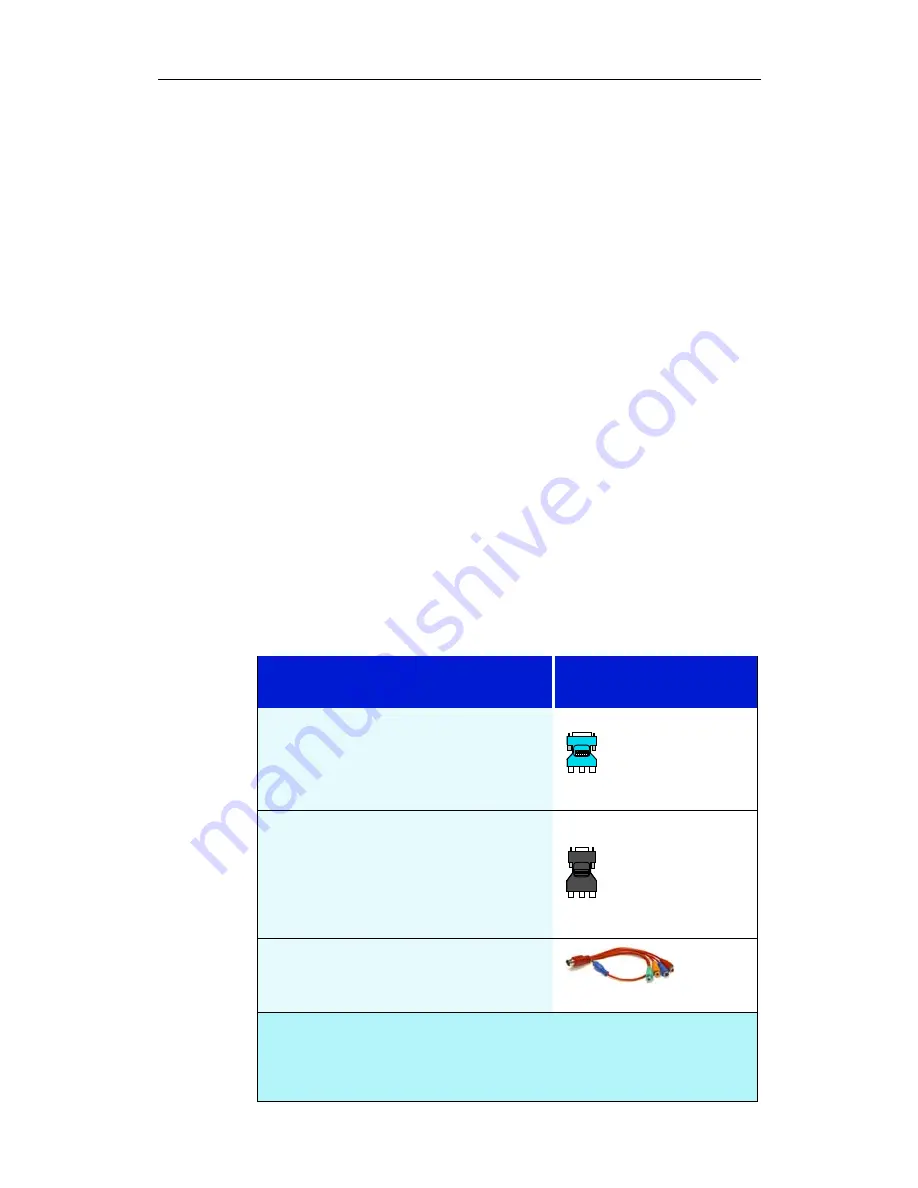
Setting up Your ATI HDTV Component Video Adapter 3
CHAPTER 2
Setting up Your ATI HDTV
Component Video Adapter
Setting up the ATI HDTV Component Video Adapter consists
of four, easy steps.
• Installing the software
—
page 4
• Setting the DIP switches
—
page 5
• Connecting the Adapter
—
page 6
• Selecting the viewing mode
—
page 7
This chapter explains how to connect the ATI HDTV
Component Video Adapter to your computer and component
input display device. The version of your ATI graphics card
determines which ATI HDTV Component Video Adapter to use
— visit
www.ati.com
to ensure that you have the correct model
for your card.
RADEON Family Card
ATI HDTV Component
Video Adapter Model
• RADEON 9800/9700/9500 Series
• ALL-IN-WONDER RADEON 8500
• ALL-IN-WONDER RADEON
8500DV
DVI-I
to
YPbPr
• ALL-IN-WONDER RADEON 9600
PRO
• RADEON 8500 64MB
• RADEON 8500 128MB
• RADEON 8500 LE
VGA
to
YPbPr
• ALL-IN-WONDER 9700 Series
• ALL-IN-WONDER 9800 Series
A/V Out
to
YPbPr
• When used with ALL-IN-WONDER RADEON family products, the
ATI HDTV Component Video Adapter will not operate in multi-
monitor configurations, including clone mode.
• This list illustrates example products; it does not show all products.
Summary of Contents for Component Video Adapter
Page 4: ...iv...
Page 14: ...10 Troubleshooting...
















