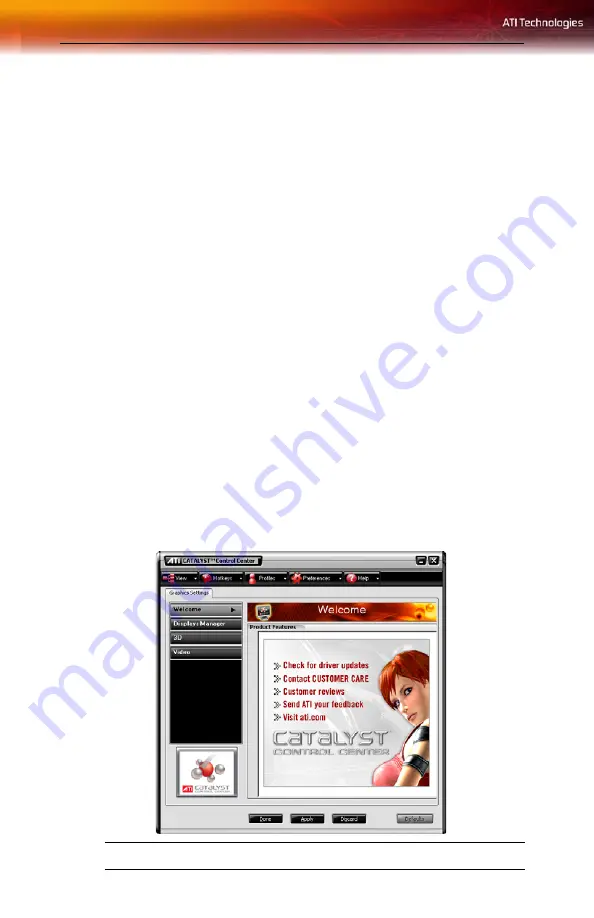
22 Launching Catalyst™ Control Center
Other Quick Launch Access Points
Launching Catalyst™ Control Center
from ATI Multimedia
Center™
You can also access the Catalyst™ Control Center while an ATI
Multimedia Center™ application, like TV Player, is running. Simply click
the Catalyst™ Control Center icon in the multi-media application’s control
panel, if available.
Launching Catalyst™ Control Center Using Hot Keys
You can press a predefined key (like
F7
) or combination of keys (like
Ctrl
+
A
). You can define your hot key by using the Hotkey Manager.
Launching Catalyst™ Control Center Using the Desktop
Shortcut
When you first installed Catalyst™ Control Center the setup wizard
provided you with the option of placing a shortcut on the desktop. If you
selected this option, simply double-click the Catalyst™ Control Center
desktop shortcut.
Launching Catalyst™ Control Center Using the System Tray
Right-click the
ATI
icon in the Windows® System Tray and select
Catalyst™ Control Center from the popup menu.
Catalyst™ Control Center Dialog
Summary of Contents for All-In-Wonder X1800 Series
Page 1: ...All In Wonder X1800 Series Installation and Setup User s Guide P N 137 70993 10...
Page 4: ...iv...
Page 8: ...4...
Page 24: ...16 Input and Output Adapters...
Page 40: ...32 Using TV Out...
Page 56: ...48 FCC Compliance Information...






























