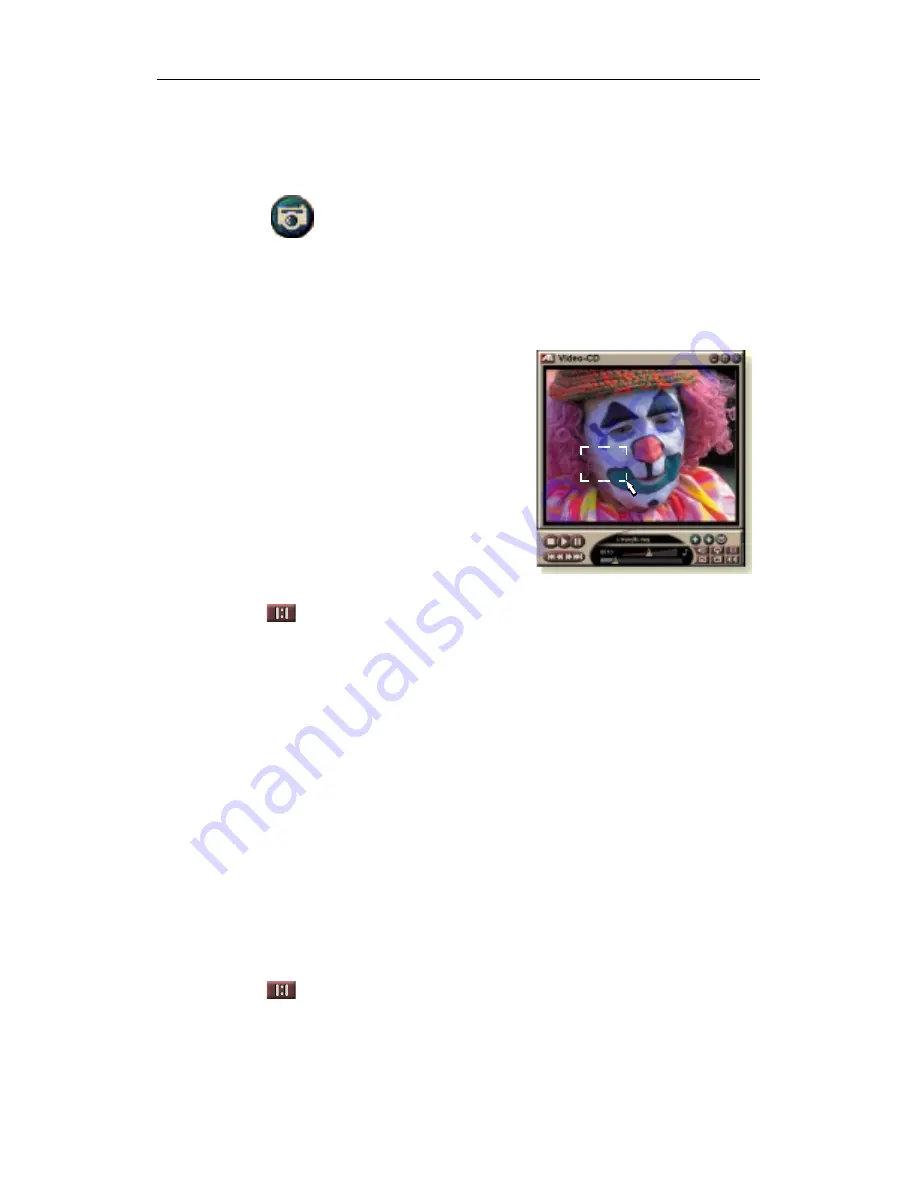
Using Your ATI Multimedia Center 63
Capturing still frames from Video CDs
To capture still frames from Video CDs
Click the Camera button in the Video CD control panel.
The current frame is placed in the Stills Gallery (see
Stills Gallery
on page 55).
Zooming and Panning
You can zoom in on the video in
the Display panel to enlarge a
selected portion of the screen, and
return your display to normal.
To zoom in
Click within the display panel,
then hold down the mouse button
and draw a rectangle around the
area you want to zoom.
Or, right-click the 1:1 button to open a menu where you
can set the zoom level— Zoom x2, Zoom x4, or Zoom x8.
To pan in the zoomed area
Move your mouse within the zoomed area.
To zoom in the zoomed area
Hold down the Shift key, and draw another rectangle in the
zoomed area.
To unzoom or use predefined zoom levels
Right-click in the display panel to open the Control Menu (see
Video CD Control menu
on page 62), then click Zoom, and
select Unzoom, Zoom x2, Zoom x4, or Zoom x8.
Or, click the 1:1 button to unzoom, or right-click the button
to open a menu where you can set the zoom level — Zoom x2,
Zoom x4, or Zoom x8.
Summary of Contents for 137-40188-60
Page 6: ...vi...
















































