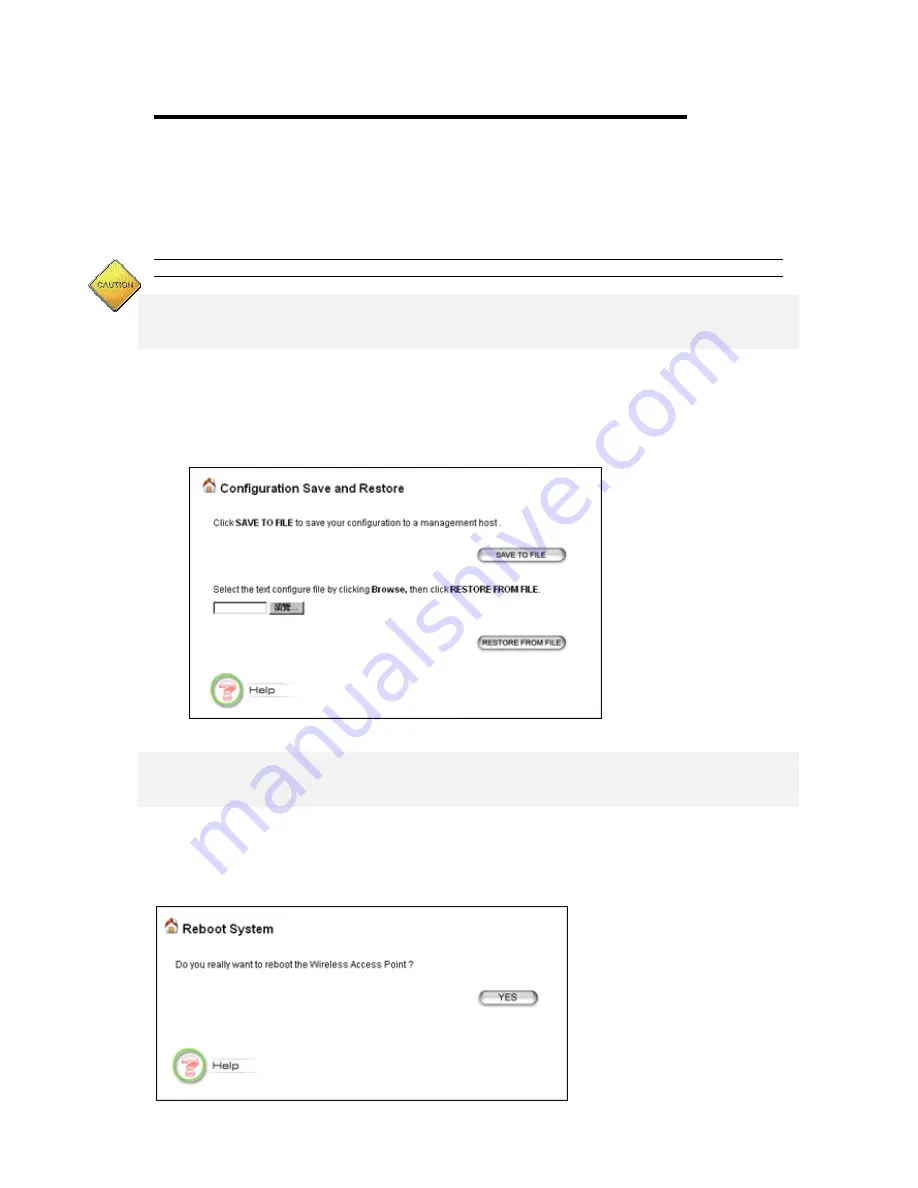
802.11g Router User’s Guide
45
Step 2:
To update the 802.11a/g Router firmware, first download the firmware from the distributor’s
web site to your local disk. Then from the above screen enter the path and filename of the firmware
(or click
Browse
to select the path and filename of the firmware). Next, Click the
Upgrade
button.
The new firmware will begin loading to your 802.11a/g Router. After a message appears telling you
that the operation is complete, you need to reset the system to have the new firmware take effect.
Note: It is recommended that you do not upgrade your 802.11a/g Router if you are happy with its operation.
How to Save or Restore Configuration Changes
You can save system configuration settings to a file, and later download it back to the 802.11a/g
Router system by following the steps below.
Step 1
Select
Configuration Save and Restore
from the
System Tools
menu and the following
screen displays:
How to Reboot your 802.11a/g Router
You can reset your 802.11a/g Router from the Brower. To reset it:
Step 1
Select
Reboot System
from the System Tools menu, the following screen shows:
Summary of Contents for IEEE 802.11a/g WLAN Router
Page 1: ...IEEE 802 11a g WLAN Router USER S GUIDE VERSION 1 0 JUN 2003...
Page 4: ......
Page 37: ...802 11g Router User s Guide 35...




















