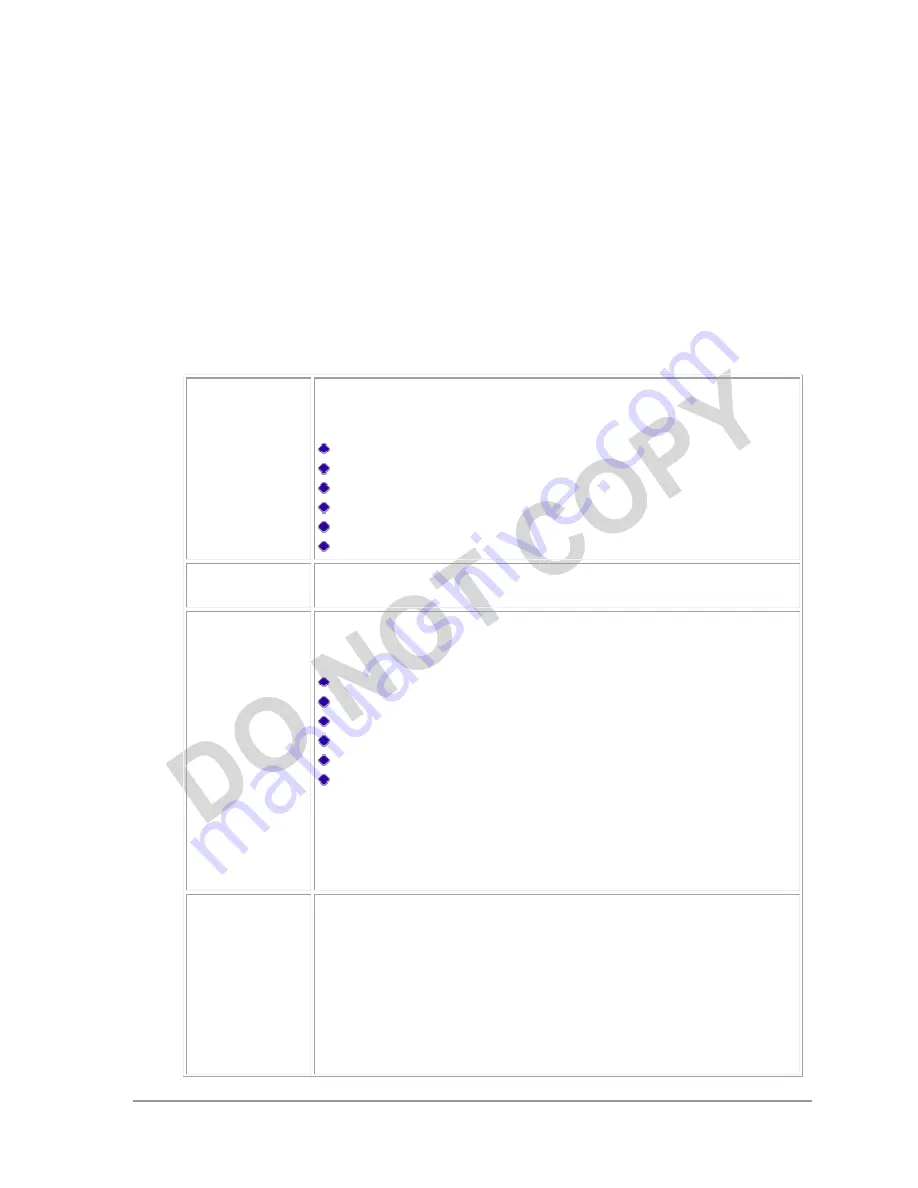
Atheros Communications, Inc.
•
11
COMPANY CONFIDENTIAL
May 2011
For infrastructure (access point) networks, click the
Preferred APs
button to specify up to
four access points to which the adapter should attempt to associate.
Security Tab
In the Atheros Client Utility, access the Security tab by clicking
New
or
Modify
on the
Profile Management tab. Click the Security tab in the Profile Management window.
Edit the fields in the Security tab of Profile Management to configure the profile. To
define the security mode, select the radio button of the desired security mode. Make sure
to also edit the General and Advanced tabs.
WPA/WPA2
Enables the use of Wi-Fi Protected Access (WPA).
Choosing WPA/WPA2 opens the WPA/WPA2 EAP drop-down
menu. The options include:
EAP-FAST
EAP-TLS
EAP-TTLS
PEAP (EAP-GTC)
PEAP (EAP-MSCHAP V2)
LEAP
WPA/WPA2
Passphrase
Enables WPA/WPA2 Passphrase security. Click on the
Configure
button and fill in the WPA/WPA2 Passphrase.
802.1x
Enables 802.1x security. This option requires IT administration.
Choosing 802.1x opens the 802.1x EAP type drop-down menu. The
options include:
EAP-FAST
EAP-TLS
EAP-TTLS
PEAP (EAP-GTC)
PEAP (EAP-MSCHAP V2)
LEAP
If the access point that the wireless adapter is associating to has
WEP set to Optional and the client has WEP enabled, make sure that
Allow Association to Mixed Cells
is checked on the Security Tab to
allow association.
Note:
If the
Lock
checkbox is checked, you cannot
change any values in this profile. See your system administrator.
Pre-Shared Key
(Static WEP)
Enables the use of pre-shared keys that are defined on both the
access point and the station.
To define pre-shared encryption keys, choose the
Pre-Shared Key
radio button and click the
Configure
button to fill in the Define Pre-
Shared Keys window.
If the access point that the wireless adapter is associating to has
WEP set to Optional and the client has WEP enabled, make sure that
Allow Association to Mixed Cells
is checked on the Security Tab to


























