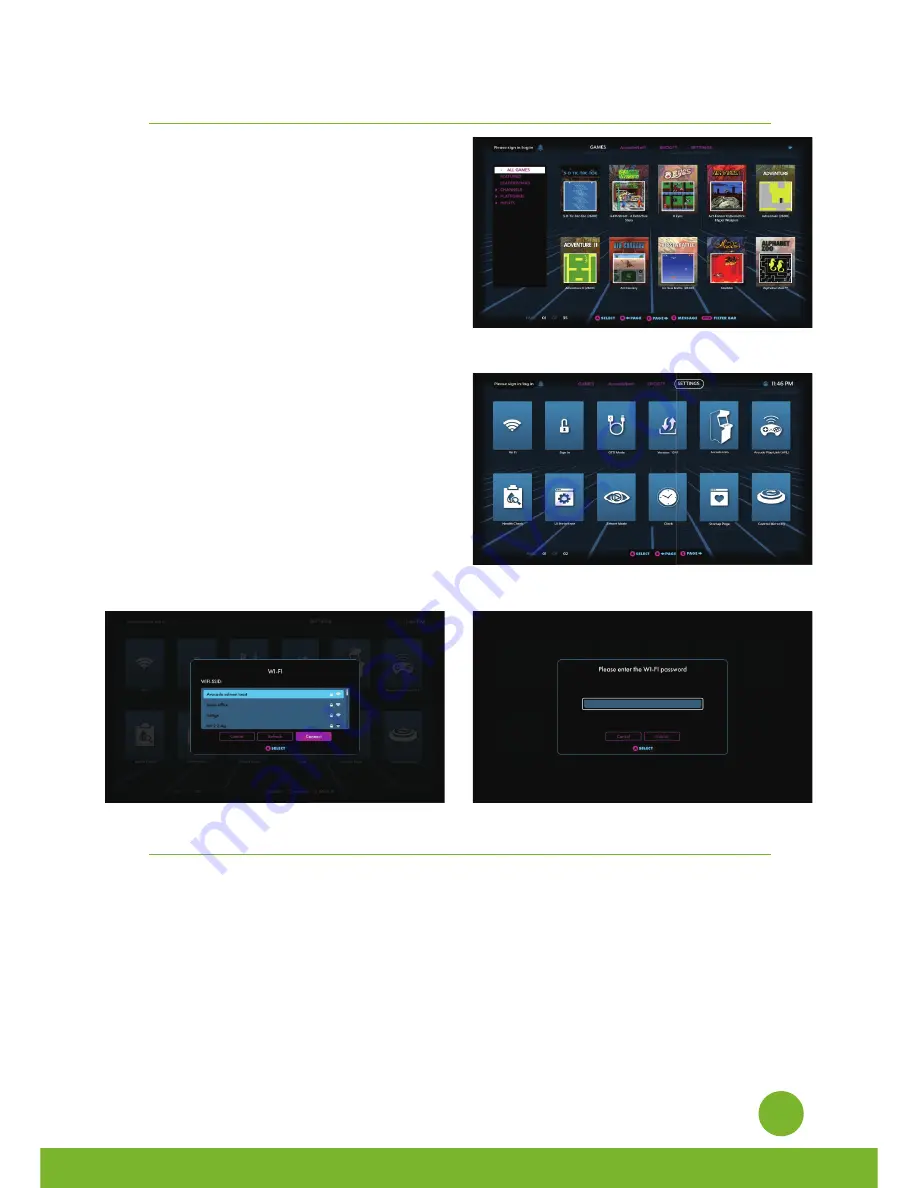
QUICK START GUIDE
Note: All screenshots shown are for illustration purposes only. Actual screens may vary.
12
1.
2.
3.
4.
Plug in AC adapter and press the Power
button to turn on.
Use P1 joystick to select and play 300
pre-loaded games. (Note: Internet
connection is not required. The games
can be played offline.)
Connect internet via Ethernet (Ethernet
cable is not included) or Wi-Fi to play
more games on ArcadeNet®.
To connect through Wi-Fi:
4-1. Select [Wi-Fi] under the [SETTINGS]
page.
4-2. Select the Wi-Fi SSID you would like
to connect to, and select [Connect].
If prompted, enter the Wi-Fi password
using the on-screen keyboard and select
[Submit] when done.
HOW TO UPDATE FIRMWARE
1.
2.
3.
4.
5.
Power on the arcade.
Connect internet via Ethernet (Ethernet cable is not included) or Wi-Fi.
Go to [SETTINGS] and select [Version].
If there is a newer version, follow the instruction and start download the latest
firmware. Make sure the internet connection is stable during this process.
Once the firmware is downloaded successfully, select [Upgrade] and the device will
reboot automatically to activate the new firmware version.
Note: If you encounter any issues on firmware update, please refer to:
https://www.atgames.net/arcades/release-notes/ or contact [email protected]
Summary of Contents for Legends Ultimate
Page 19: ......




















