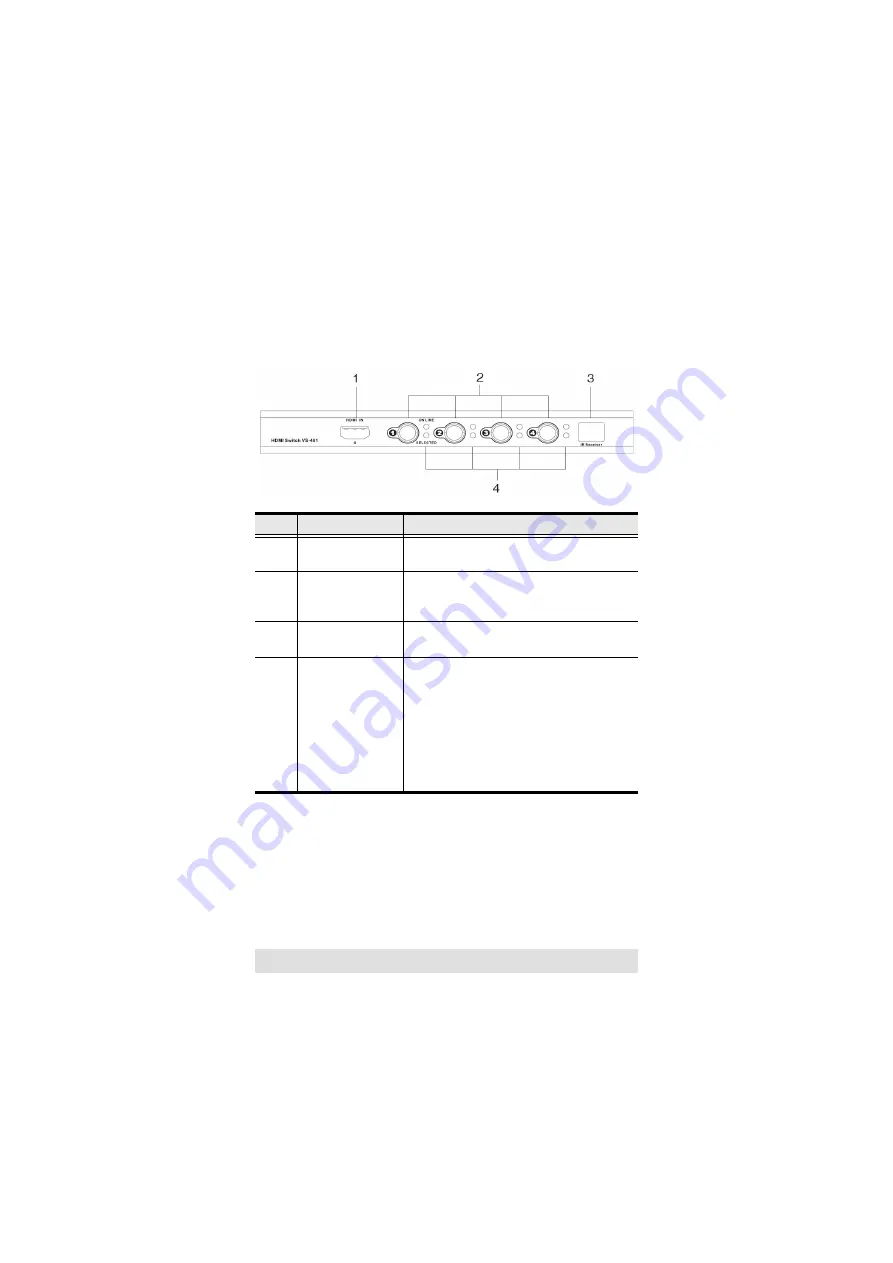
- 6 -
Hardware Overview
VS481 Front View
No.
Component
Function
1
HDMI In (Type A)
Plug the cable from an HDMI source
device into this port (number 4).
2
Port Selection
Pushbuttons
Pressing a port selection pushbutton
routes the source from the corresponding
input port to the output port for display.
3
IR Receiver
The IR receiver receives signals from the
IR remote control.
4
Port LEDs
There are two port LEDs next to each port
selection pushbutton. The ON LINE LED
(top) and the SELECTED LED (bottom).
The ON LINE LED (orange) lights to
indicate that the device attached to the
corresponding port is powered on.
The SELECTED LED (green) lights to
indicated that the port is selected.
Summary of Contents for VS481
Page 1: ...VS481 HDMI Switch USER MANUAL...
Page 10: ...10 Installation Diagram...
































