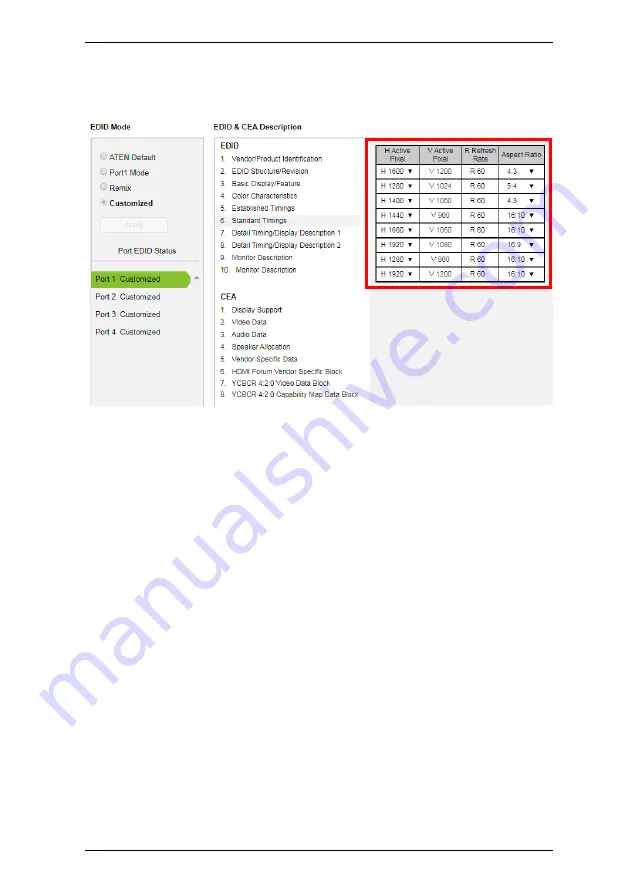
Chapter 4. Browser Operation
69
Standard Timings
This page shows eight resolutions/timings that display devices can support in
addition to those listed in the Established Timings page.
Select the
H Active Pixel
from the drop-down menu.
Select the
Aspect Ratio
from the drop-down menu.
Click
Save
to apply the changes.
Summary of Contents for VM6404HB
Page 1: ...4 x 4 True 4K HDMI Matrix Switch with Scaler VM6404HB User Manual www aten com ...
Page 18: ...VM6404HB User Manual 8 This Page Intentionally Left Blank ...
Page 42: ...VM6404HB User Manual 32 This Page Intentionally Left Blank ...
Page 96: ...VM6404HB User Manual 86 This Page Intentionally Left Blank ...
Page 118: ...VM6404HB User Manual 108 This Page Intentionally Left Blank ...
















































