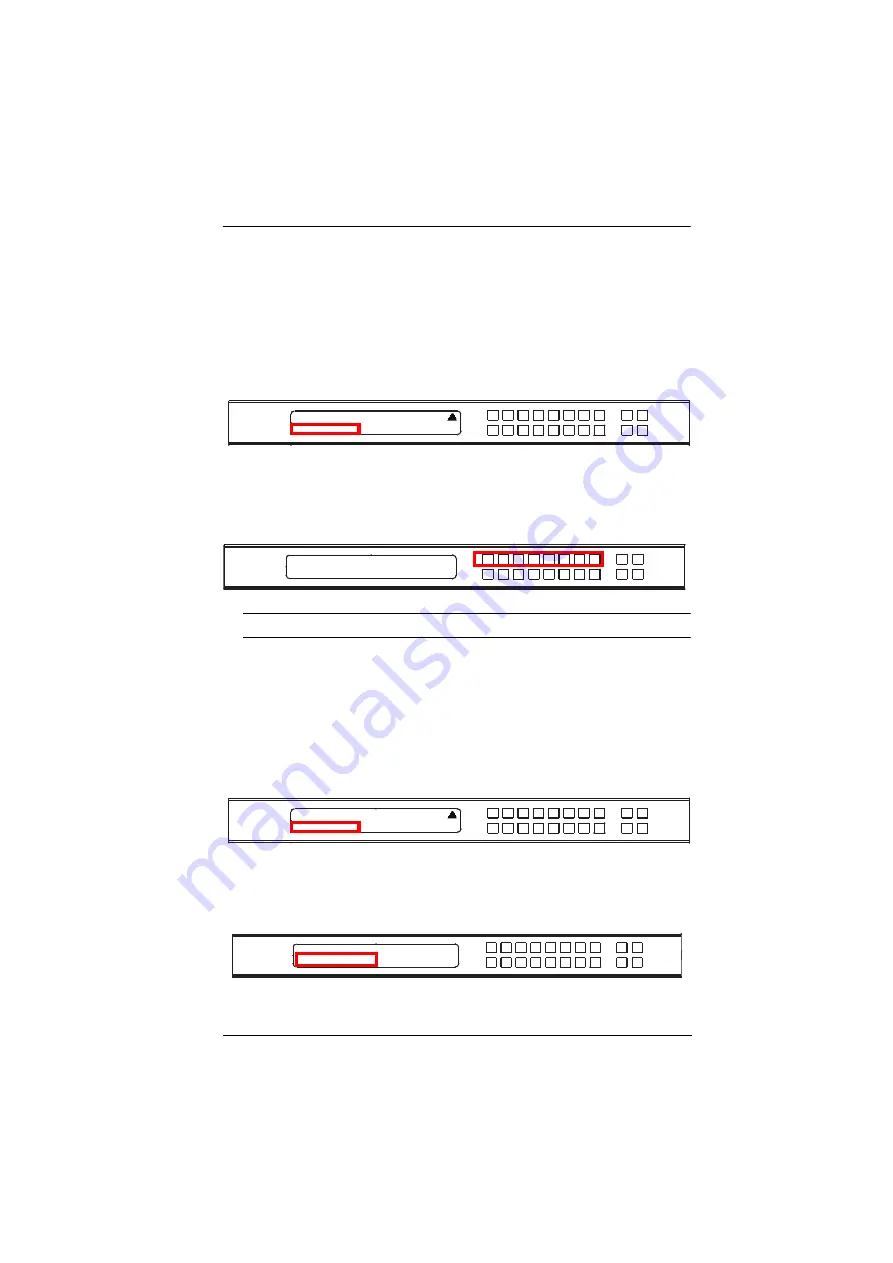
Chapter 3. Front Panel Configuration
21
Output Status
You can configure the output settings for each output port, such as enabling/
disabling displays, select an input to extra its audio, and changing the output
resolutions.
Enabling/Disabling Displays
1. From the Operation Mode page, press
8
or
Next
to go to the next page,
then press pushbutton
2
:
2. From the Output Status page, press
1
to select Video.
3. Press pushbuttons (1–8) or (1–4) to enable (
ON
) or disable (
NA
) the
video/audio of the output port.
Note:
The default Output Status setting is On.
4. Press
Menu
to return to the Menu page.Press
Cancel
to return to the
previous level of menu.
Selecting an Input for Audio Extract
1. From the Operation Mode page, press
8
or
Next
to go to the next page, and
then press pushbutton
2
:
2. From the Output Status page, press
2
to select Audio Extract. The number
at the end of this option indicates the current setting, input port 1 for the
audio extraction.
1: OSD
7: Back
2: Output Status
OUTPUT 1 2 3 4 5 6 7 8
ON ON ON NA ON NA ON NA
1: OSD
7: Back
2: Output Status
1: Video
2: Audio Extract: 1
















































