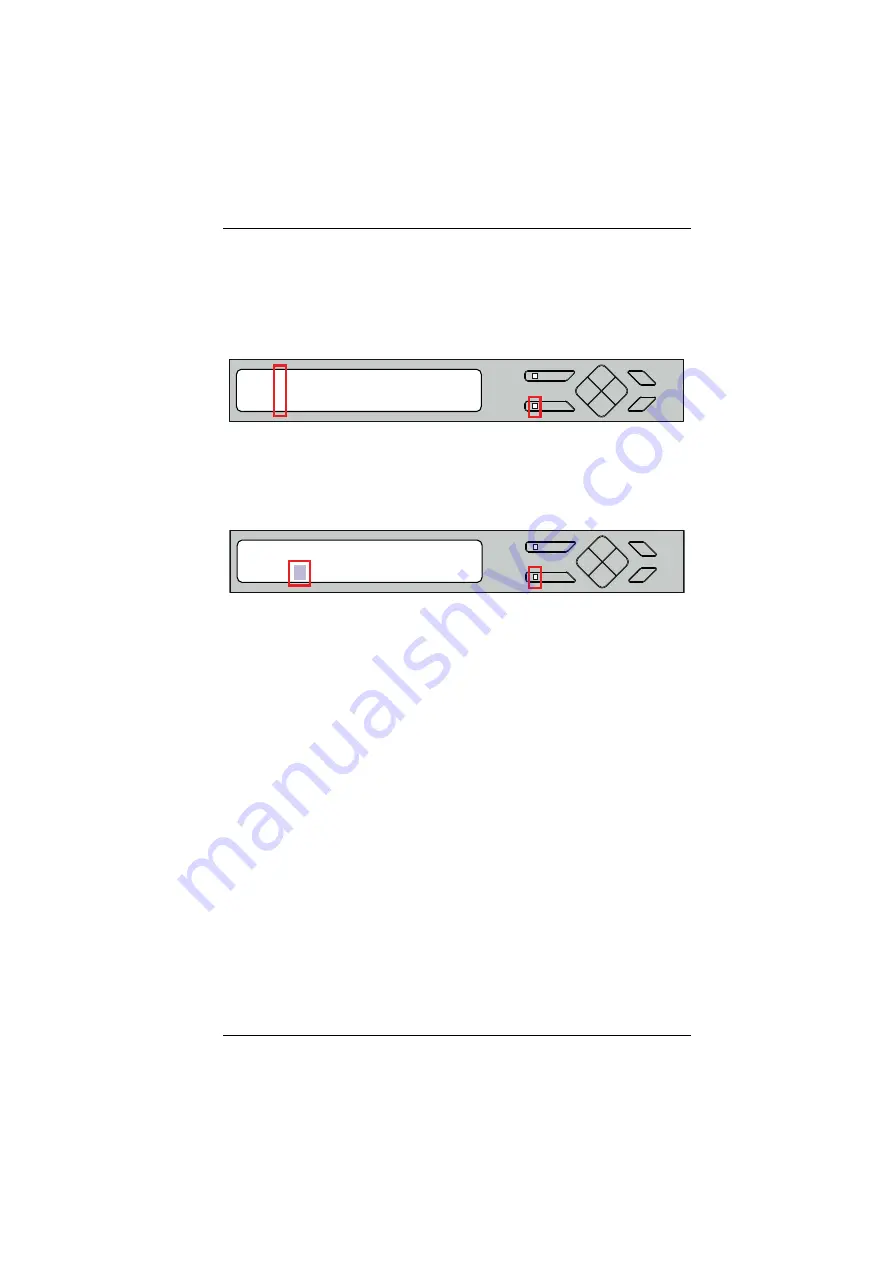
Chapter 3. Local Operation
19
Independent Audio In Selection
The audio signal can be switched independently of the video signal from the
same input port using the Audio Main Page. Press the Audio pushbutton to
access this page. The Audio pushbutton LED lights, and the following screen
appears:
To create an independent audio connection, do the following:
1. Use the navigation pushbuttons to select the desired output port’s
corresponding input port.
2. With the cursor [ ] on your selected input port, use the navigation
pushbuttons to cycle through the available audio input sources.
Options are Ports 1–8, NA (none), and L (local).
3. Press ENTER to confirm your selection to switch audio only to the
selected port.
4. Press AUDIO or ESC to return to the Main Page.
MENU
AUDIO
ESC
ENTER
OUT A 01 02 03 04 05 06 07 08 L
IN A L L 05 05 01 01 03 04 05
MENU
AUDIO
ESC
ENTER
OUT A 01 02 03 04 05 06 07 08 L
IN A 02 L 05 05 01 01 03 04 05
















































