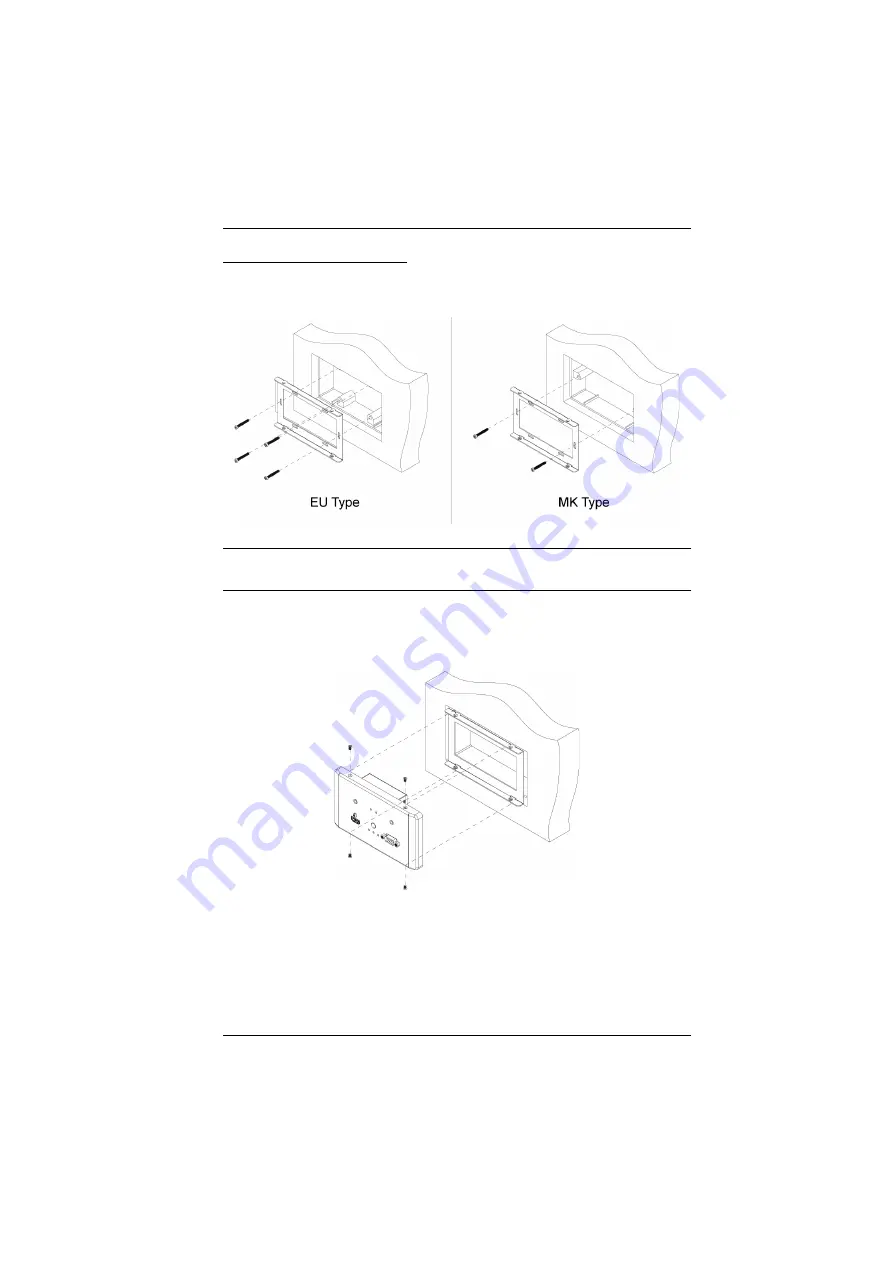
Chapter 2. Hardware Setup
11
VE2812EUT Wall Mount
1. Secure the supplied mounting kit to your installation site by tightening 4
screws (EU type) or 2 screws (MK type) to the screw holes as shown:
Note:
Screws stabilizing the mounting kit are not included in the package
content.
This installation site can be a wall or ceiling.
2. Insert the unit to the installation site and secure it by tightening the 4 screws
(provided in the package) onto the mounting kit as shown:
Summary of Contents for VE2812EUT
Page 10: ...VE2812UST VE2812EUT User Manual x This Page Intentionally Left Blank...
Page 19: ...Chapter 2 Hardware Setup 9 VE2812UST VE2812EUT...
Page 37: ...4 6cm 8 34cm 0 80cm 0 40cm 4 6cm VE2812UST Screw Sites Template...
Page 38: ...VE2812EUT Screw Sites Template 12 1cm 6 3cm 6 0cm 0 35cm 1 1cm...






























