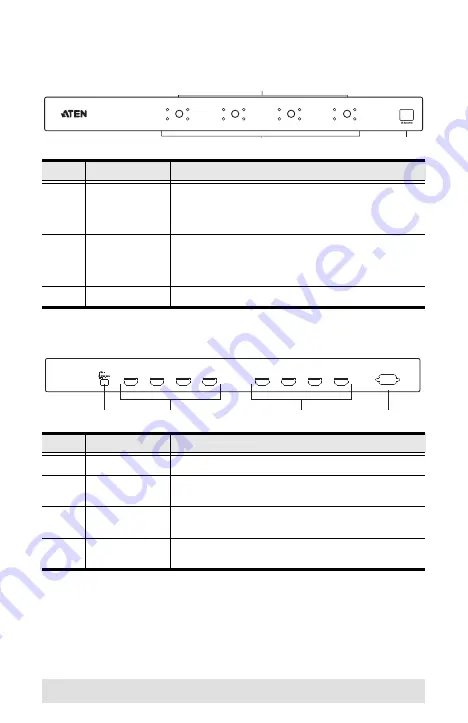
- 8 -
Components
VM0404H Front View
VM0404H Rear View
No.
Component
Function
1
Output Port
Selection
Pushbuttons
Pressing a port selection pushbutton cycles through
the four HDMI input sources (Source A, B, C, or D) to
be displayed on the display device attached to the
corresponding output port (Display 1, 2, 3, or 4).
2
Input Port LEDs
The LEDs (A, B, C, and D) light to indicate that the
HDMI source attached to the corresponding input
port is routed to the display device attached to the
corresponding output port.
3
IR Receiver
This receives signals from the IR remote control.
No.
Component
Function
1
Power Jack
The power adapter cable plugs in here.
2
HDMI Out Ports
The cables from your HDMI display devices plug into
these ports.
3
HDMI In Ports
The cables from your HDMI source devices plug into
these ports.
4
RS-232 Serial
Port
This serial remote port is for input source selection
and high-end system control.
2
3
1
2
3
4
A
B
C
D
A
B
C
D
A
B
C
D
A
B
C
D
1
HDMI IN
RS-232
2
1
3
4
HDMI IN
HDMI IN
HDMI IN
HDMI OUT
HDMI OUT
HDMI OUT
HDMI OUT
3
4
2
1
D
A
C
B






































