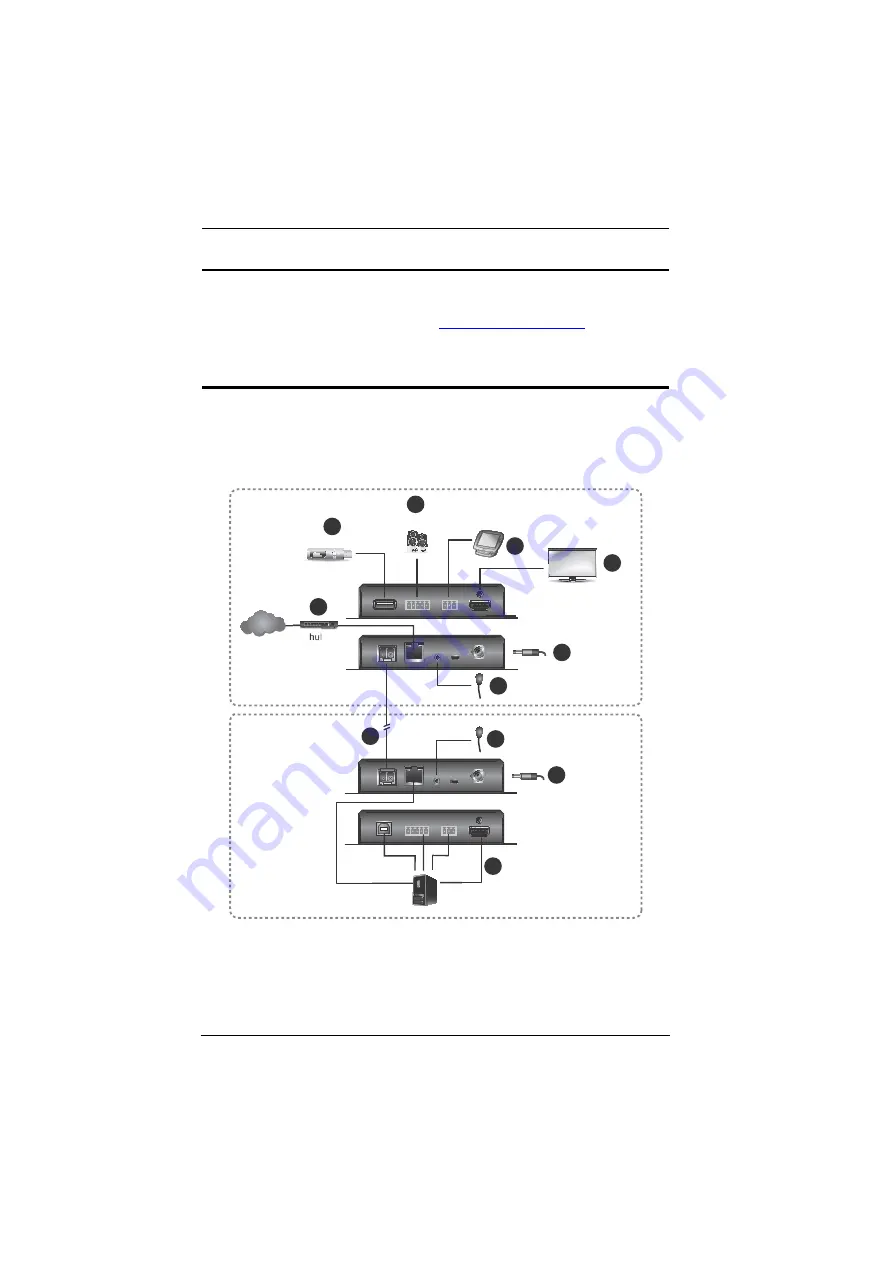
VE883 User Manual
13
Mounting
Use the VE-RMK1U Rack Mount Kit to rack-mount the VE883. For more
information about this accessory, go to
www.aten.com/products
Installation
Follow the steps below to safely install the VE883 to a source, a display device,
SFP+ modules, and other devices as required.
IR port
IR port
serial device
HDMI display
VE883R
VE883T
6
7
8
5
3
4
4
9
9
1
2
audio speaker
USB peripherals
hub
PC
Internet/
LAN