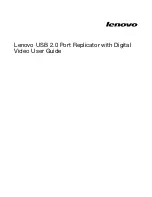Features
M
Single cable USB 2.0 Peer networking - perfect for SOHO
networks
M
Up to 480Mbps data transfer rates
M
Backward compatible to USB 1.1
M
Share files and resources (printers, scanners, modems,
CD-ROM drives, etc.)
M
Standard Windows Explorer user interface - drag and drop
files
M
Ethernet LAN linkup with internet sharing capability
M
Supports TCP/IP, NetBEUI, NDIS, and IPX/SPX protocols
M
Plug-n-Play - hot swapping
M
Bus powered - external power not required
M
Link up to 17 computers
Requirements
M
IBM Compatible PC
M
Windows 98SE/Me/2000/XP
M
USB 2.0 Host Controller installed on the system*
* The UN-201 will also work with USB 1.1 host controllers,
but only at 1.1 speeds.
- 2 -
2003-04-15
Summary of Contents for UN-201
Page 16: ...Notes 14 2003 04 15...