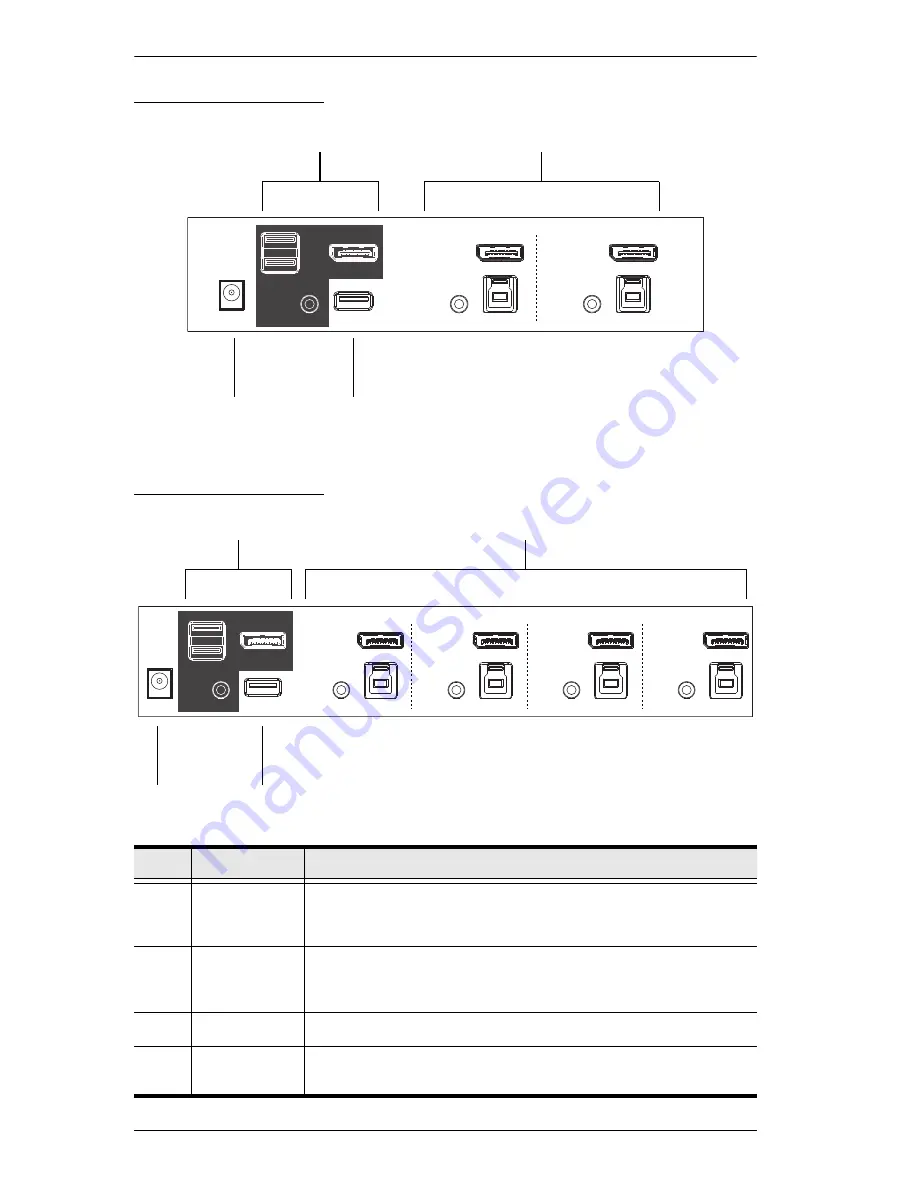
CS1912 / CS1914 User Manual
8
CS1912 Rear View
CS1914 Rear View
No.
Component
Description
1
Console Ports
The cables from your DisplayPort monitor, USB keyboard, USB
mouse, speakers, and microphone plug in here. Each connector is
marked with an appropriate icon to indicate its use.
2
KVM Ports
The cables that link the switch to your computers plug in here. Each
KVM port section is comprised of a speaker jack, USB type B socket
and a DisplayPort connector.
3
Power Jack
The power adapter cable plugs into this jack.
4
USB 3.1 Gen
1 Hub
USB peripherals (printers, scanners, drives etc.) plug into this port.
USB 3.1 Gen 1 port features 5 Gbps transfer rates.
1
3
2
4
1
2
3
4
Summary of Contents for CS1912
Page 1: ...2 4 Port USB 3 0 DisplayPort KVMP Switch User Manual CS1912 CS1914 www aten com...
Page 14: ...CS1912 CS1914 User Manual 6 Components CS1912 Front View CS1914 Front View 1 4 2 3 4 1 2 3...
Page 20: ...CS1912 CS1914 User Manual 12 This Page Intentionally Left Blank...
Page 24: ...CS1912 CS1914 User Manual 16 This Page Intentionally Left Blank...
Page 26: ...CS1912 CS1914 User Manual 18 This Page Intentionally Left Blank...
Page 42: ...CS1912 CS1914 User Manual 34 This Page Intentionally Left Blank...
















































