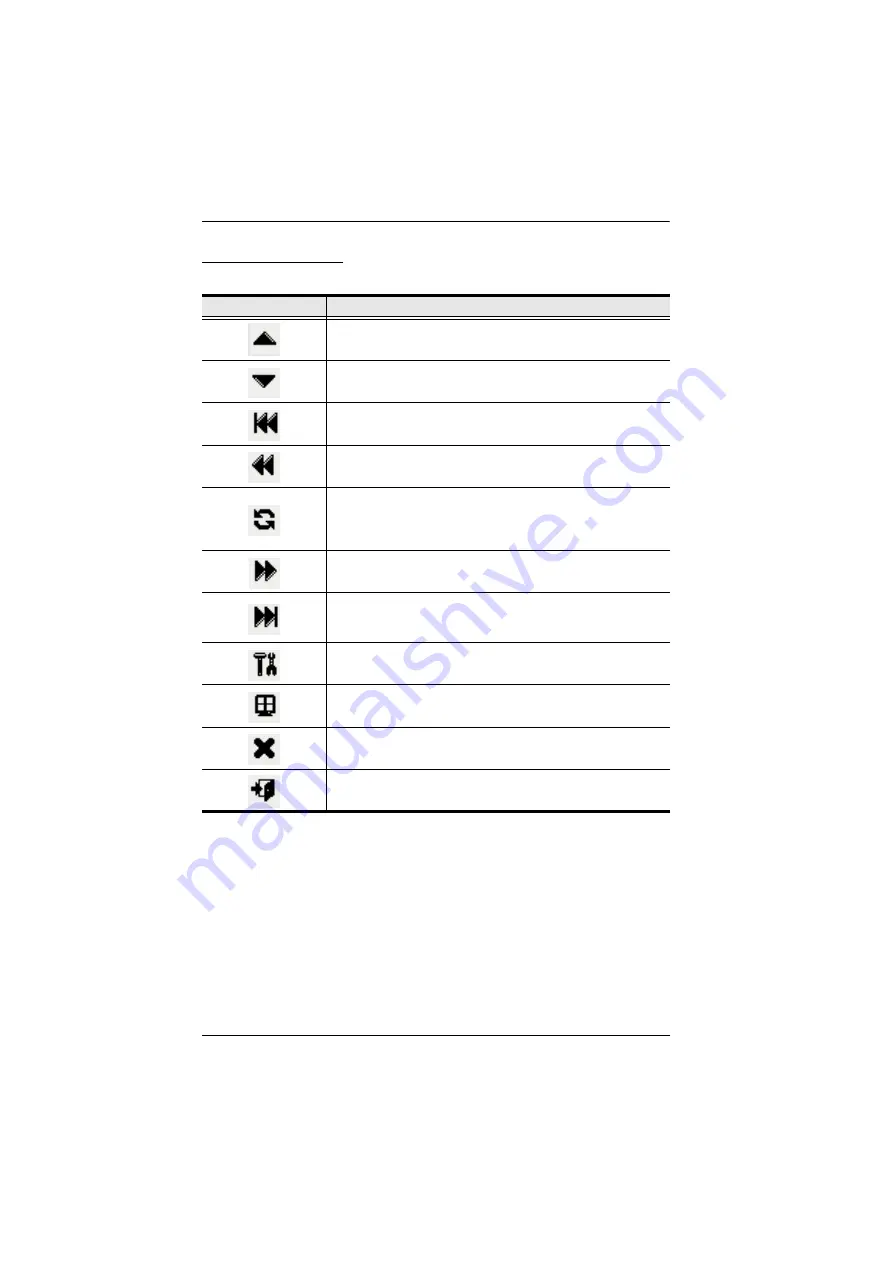
CS1708i / CS1716i User Manual
154
The Toolbar Icons
The meanings of the toolbar icons are explained in the table below.
Icon
Purpose
Click to switch to the previous station on the installation without
having the recall the Port Access page.
Click to switch to the next station on the installation without
having to recall the Port Access page.
Click to skip to the first accessible port on the entire installation,
without having to recall the Port Access page.
Click to skip to the first accessible port previous to the current
one, without having to recall the Port Access page.
Click to begin Auto Scan Mode. The CS1708i / CS1716i
automatically switches among the ports that were selected for
Auto Scanning. This allows you to monitor their activity without
having to switch among them manually.
Click to skip from the current port to the next accessible one,
without having to recall the Port Access page.
Click to skip from the current port to the last accessible port on
the entire installation, without having to recall the Port Access
page.
Click to recall the Port Access page.
Click to invoke Panel Array Mode (see
Click to close the toolbar.
Click to logout and exit the application.
Summary of Contents for CS1708i
Page 1: ...KVM over IP CS1708i CS1716i Full HD Version User Manual www aten com ...
Page 16: ...CS1708i CS1716i User Manual xvi This Page Intentionally Left Blank ...
Page 26: ...CS1708i CS1716i User Manual 10 Rear Panel CS1708i CS1716i 1 2 3 4 5 6 7 1 2 3 4 5 6 7 ...
Page 28: ...CS1708i CS1716i User Manual 12 This Page Intentionally Left Blank ...
Page 38: ...CS1708i CS1716i User Manual 22 Daisy Chain Installation Diagram ...
Page 64: ...CS1708i CS1716i User Manual 48 This Page Intentionally Left Blank ...
Page 122: ...CS1708i CS1716i User Manual 106 This Page Intentionally Left Blank ...
Page 164: ...CS1708i CS1716i User Manual 148 This Page Intentionally Left Blank ...
Page 166: ...CS1708i CS1716i User Manual 150 This Page Intentionally Left Blank ...
Page 216: ...CS1708i CS1716i User Manual 200 ...






























