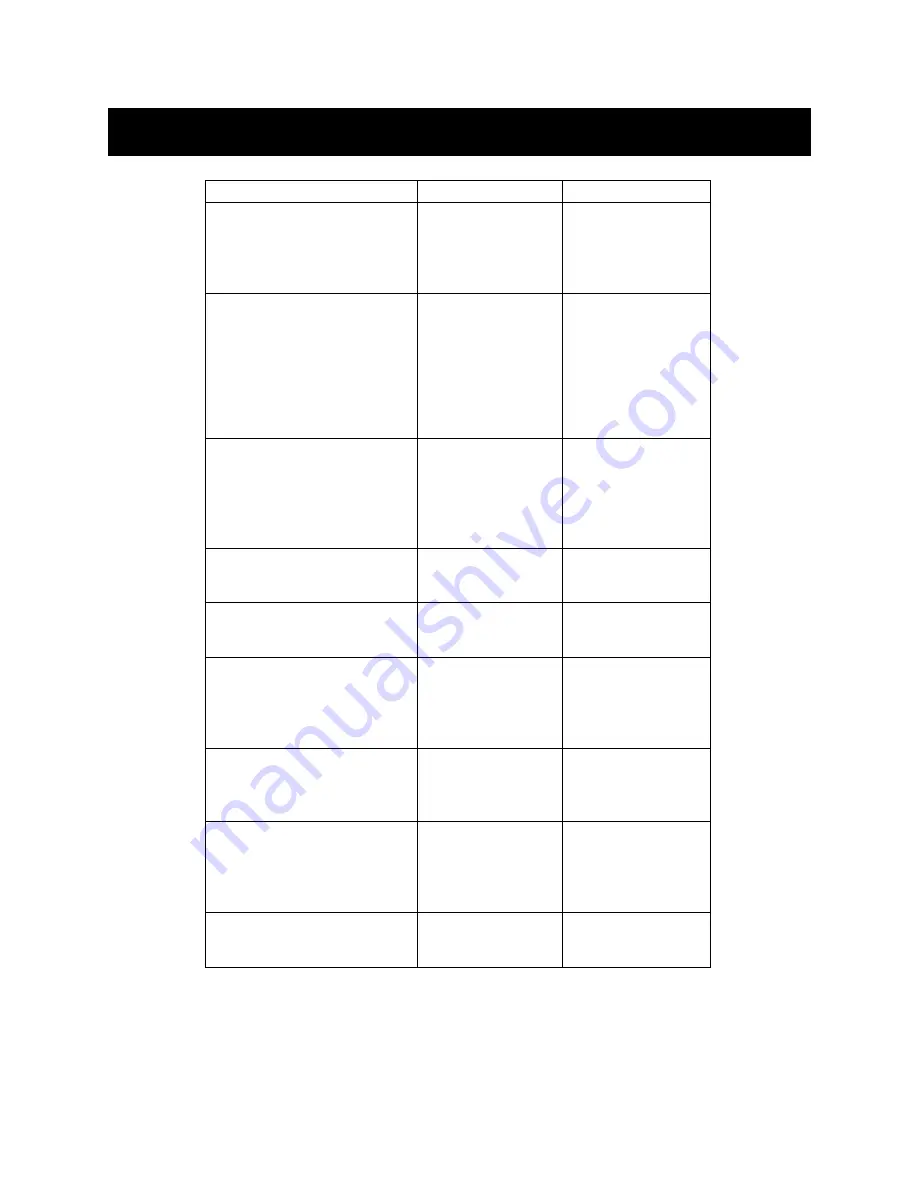
Symptom
Possible Causes
What to do
The first-stage CS-104 unit will
not take Hot Key commands.
Incorrect DIP switch
settings .
Set the first-stage
CS-104 DIP switch
#4 to ON. Turn all
other CS-104s’
switches OFF.
Pressing the Hot Keys get no
response.
The CS-104 is oper-
ating in either Auto-
Scan or Previous/
Next mode.
Check the PORT
STATUS LEDs for a
flash pattern.
Or
Press the space bar
to exit these modes
before giving
Hot Key Commands.
The selected port
connects to a
“power-off” com-
puter
Manually change the
port selection, using
the SELECT BUT-
TON(S), to a com-
puter in the “power-
on” state.
Improper keyboard
reset
Unplug the keyboard,
then reconnect the
keyboard.
Improper CS-104
reset
Turn off all CS-104s,
wait for 5 seconds,
and turn them on.
Incorrectly pressing
hot keys
Try presing a single
key at a time. CTRL,
ALT, SHIFT, (Port
Number) then EN-
TER.
Mouse is not responding or be-
ing detected
AT (Serial Mouse)
and PS/2 style com-
puters being used
with CS-104
Both Serial and PS/2
mice must be used if
using AT and PS/2
style computers.
If using NT system
and Serial Number
begins with a letter
D, C, B or A.
NT System must be
selected at startup for
NT to detect the
mouse (Port light lit
while NT loading).
The CS-104 does not work
properly.
The CS-104 can not
get enough power
from the CPUs
Add a DC 9V power
adaptor to the
first-stage CS-104
7URXEOHVKRRWLQJ






























