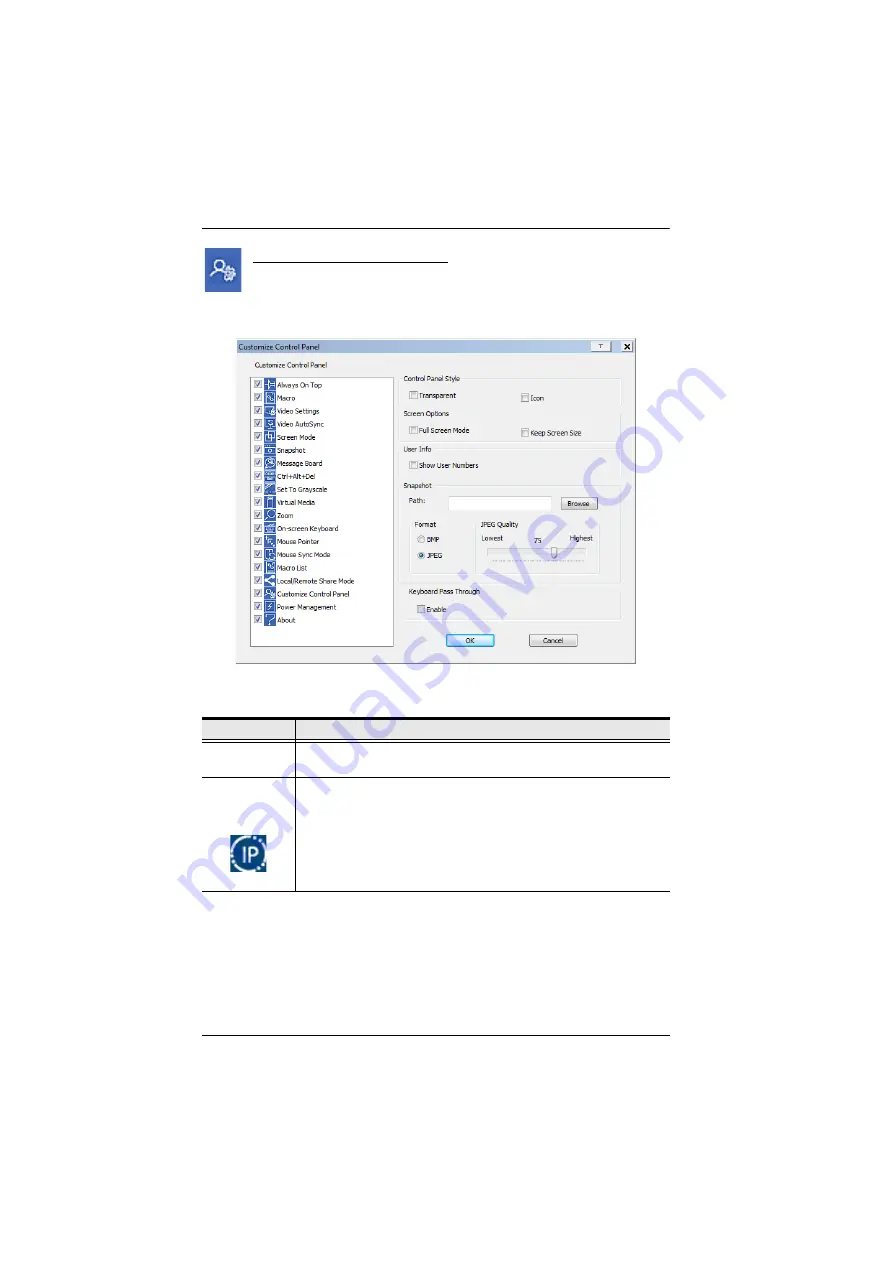
CN8000A User Manual
108
Customize Control Panel
Clicking the
Customize Control Panel
icon brings up a dialog box that
allows you to configure the items that appear on the Control Panel, as
well as its graphical settings:
The dialog box is organized into six main sections as described in the table,
below:
Item
Description
Customize
Control Panel
Allows you to select which icons display in the Control Panel
Control Panel
Style
Enabling
Transparent
makes the Control Panel semi-transparent,
so that you can see through it to the display underneath.
Enabling
Icon
causes the Control Panel to disappear and display
as an icon (shown left) on the screen until you mouse over it. When
you mouse over the icon, the full panel comes up. This function
only works when the Control Panel is dragged out of its default
position (top center or bottom center of the screen).
Summary of Contents for CN8000A
Page 1: ...Single Port KVM over IP CN8000A User Manual www aten com...
Page 23: ...1 Introduction 9 DOS 6 2 and higher OS Version...
Page 28: ...CN8000A User Manual 14 This Page Intentionally Left Blank...
Page 34: ...CN8000A User Manual 20 2A 1 CL5708 CL5716 CS1708A CL1716A 2B CN8000A...
Page 40: ...CN8000A User Manual 26 This Page Intentionally Left Blank...
Page 46: ...CN8000A User Manual 32 This Page Intentionally Left Blank...
Page 92: ...CN8000A User Manual 78 This Page Intentionally Left Blank...
Page 126: ...CN8000A User Manual 112 This Page Intentionally Left Blank...
Page 140: ...CN8000A User Manual 126 This Page Intentionally Left Blank...
Page 153: ...9 LDAP Server Configuration 139...
Page 170: ...CN8000A User Manual 156 This Page Intentionally Left Blank...
















































