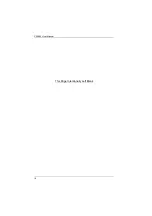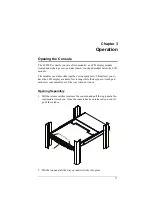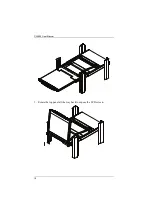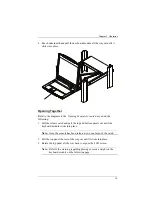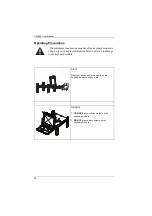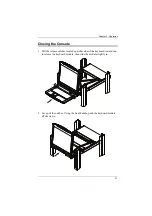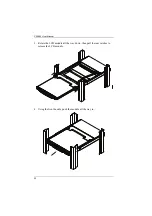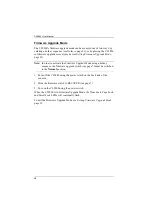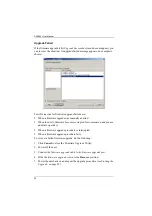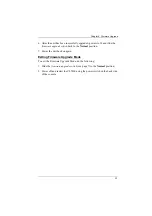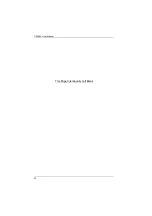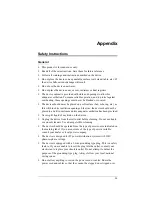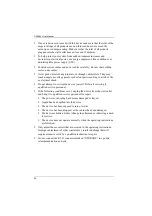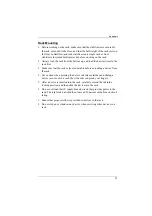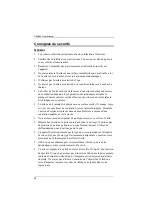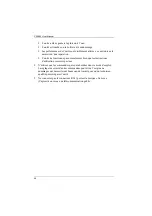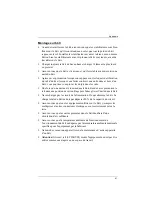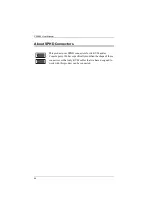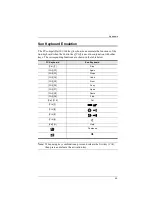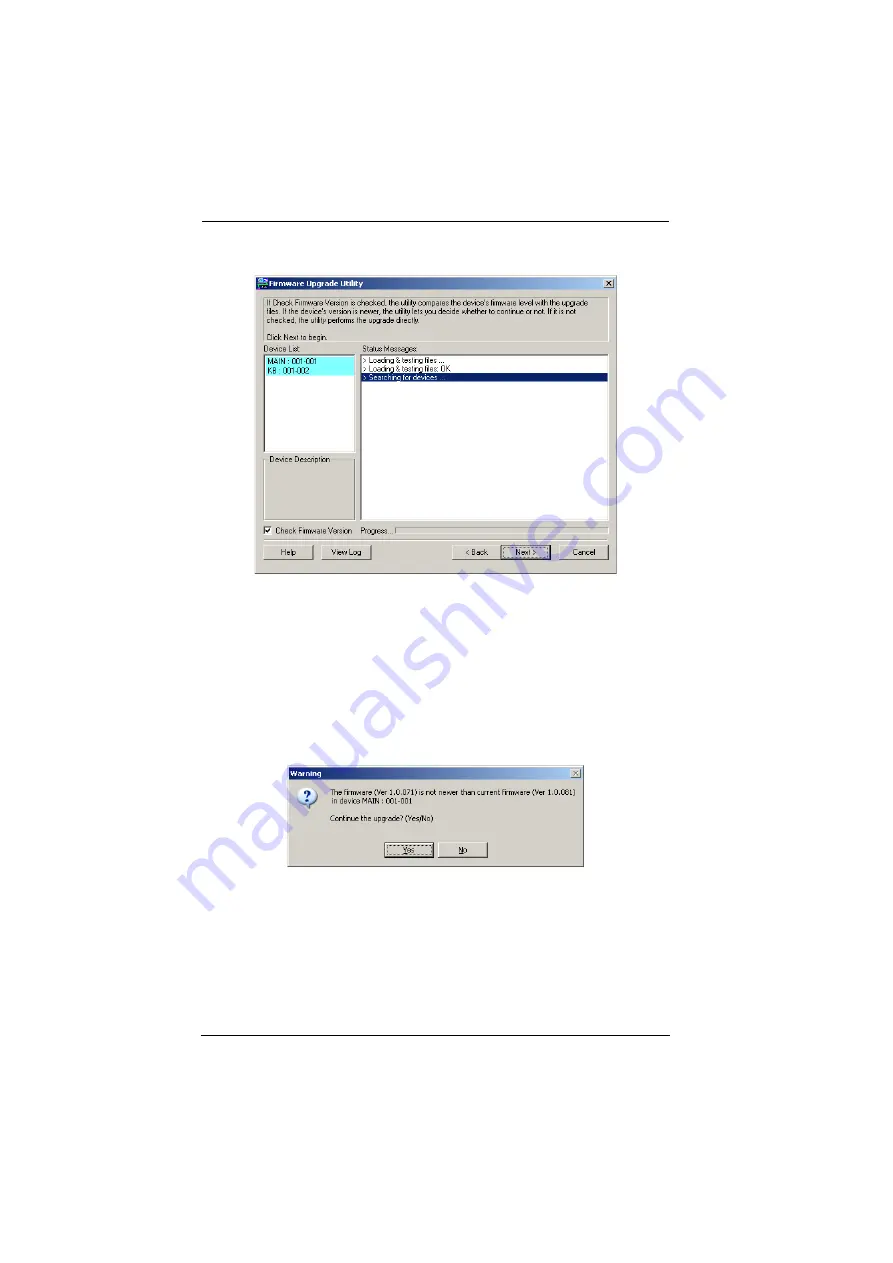
CL5800 User Manual
30
3. Click
Next
. The Firmware Upgrade Utility main screen appears:
The Utility inspects your installation. All the devices capable of being
upgraded by the package are listed in the
Device List
panel.
4. Click
Next
to perform the upgrade.
If you enabled
Check Firmware Version
, the Utility compares the
device’s firmware level with that of the upgrade files. If it finds that the
device’s version is newer than the upgrade version, it brings up a
dialog box informing you of the situation and gives you the option to
continue the upgrade:
If you didn’t enable
Check Firmware Version
, the Utility installs the
upgrade files without checking whether they are a higher level, or not.
As the Upgrade proceeds, status messages appear in the Status
Messages panel, and the progress toward completion is shown on the
Progress
bar.
Summary of Contents for CL5800
Page 1: ...CL5800 LCD Console User Manual...
Page 10: ...CL5800 User Manual x This Page Intentionally Left Blank...
Page 26: ...CL5800 User Manual 16 This Page Intentionally Left Blank...
Page 28: ...CL5800 User Manual 18 3 Rotate the top panel all the way back to expose the LCD screen...
Page 44: ...CL5800 User Manual 34 This Page Intentionally Left Blank...
Page 58: ...CL5800 User Manual 48 This Page Intentionally Left Blank...
Page 60: ...CL5800 User Manual 50 U User Notice vii W Warranty 47...