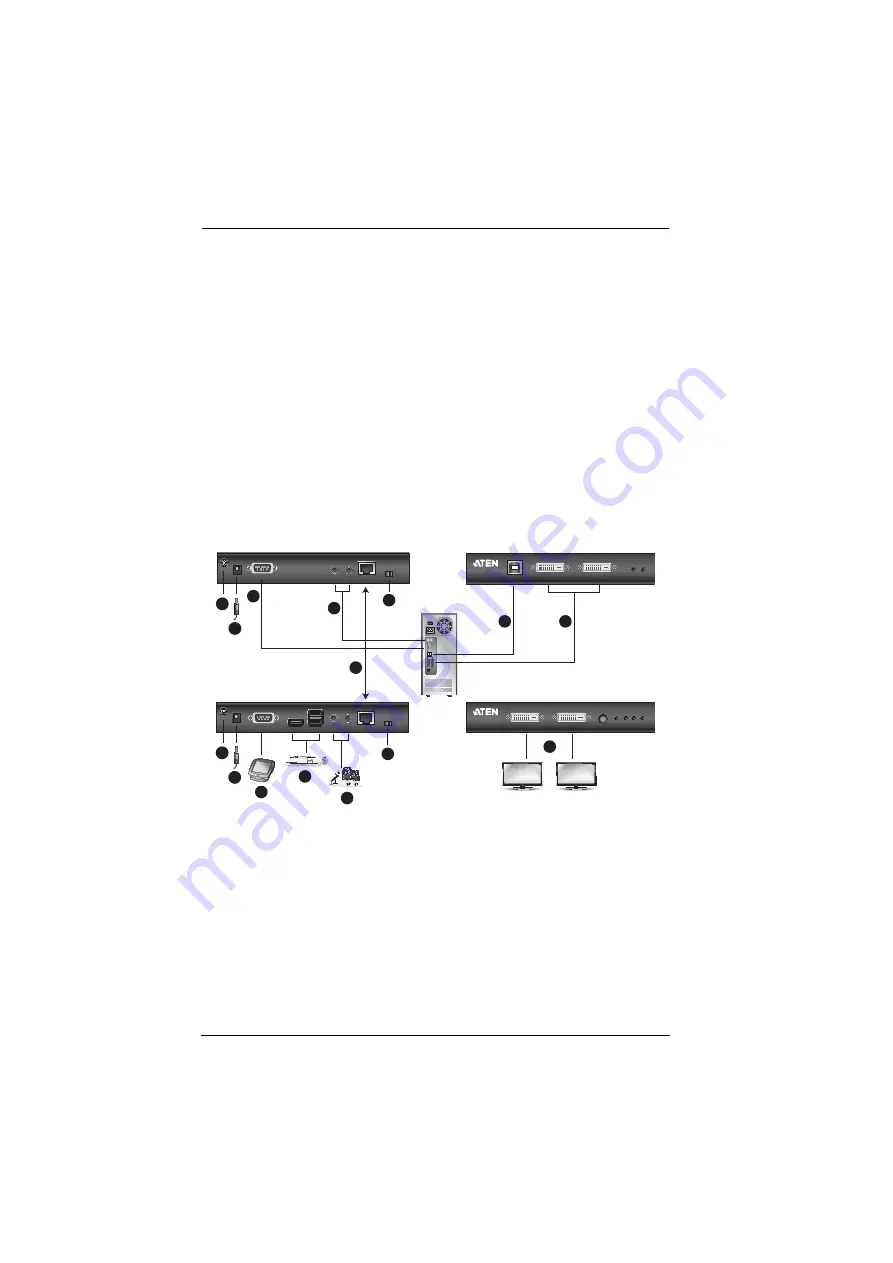
CE624 / CE924 User Manual
18
(b) Plug the second supplied power adapter into a power source; then plug
the adapter's power cable into the power jack located on the CE624R's rear
panel.
10. For control of serial device and/or to use the WakeUp PC feature, connect
a computer to the RS-232 serial port located on the CE624L’s rear panel.
11. For remote control purpose of the PC connected to the CE624L, connect a
control system (ex. VK2100) to the RS-232 serial port located on the
CE624R’s rear panel.
12. To extend video, RS-232 and USB signals up to 150 m with a resolution of
1080p, set the long reach switch located on the CE624L and CE624R’s
rear panel to ON (single view only).
Installation Diagram
CE624L (Rear)
CE624L (Front)
CE624R (Rear)
CE624R (Front)
DVI Cables
USB Cable
LOCAL PC
6
4
3
7
5
2
8
12
12
10
11
Cat 5e/6 Cable
Audio Cables
1
9a
1
9b


























