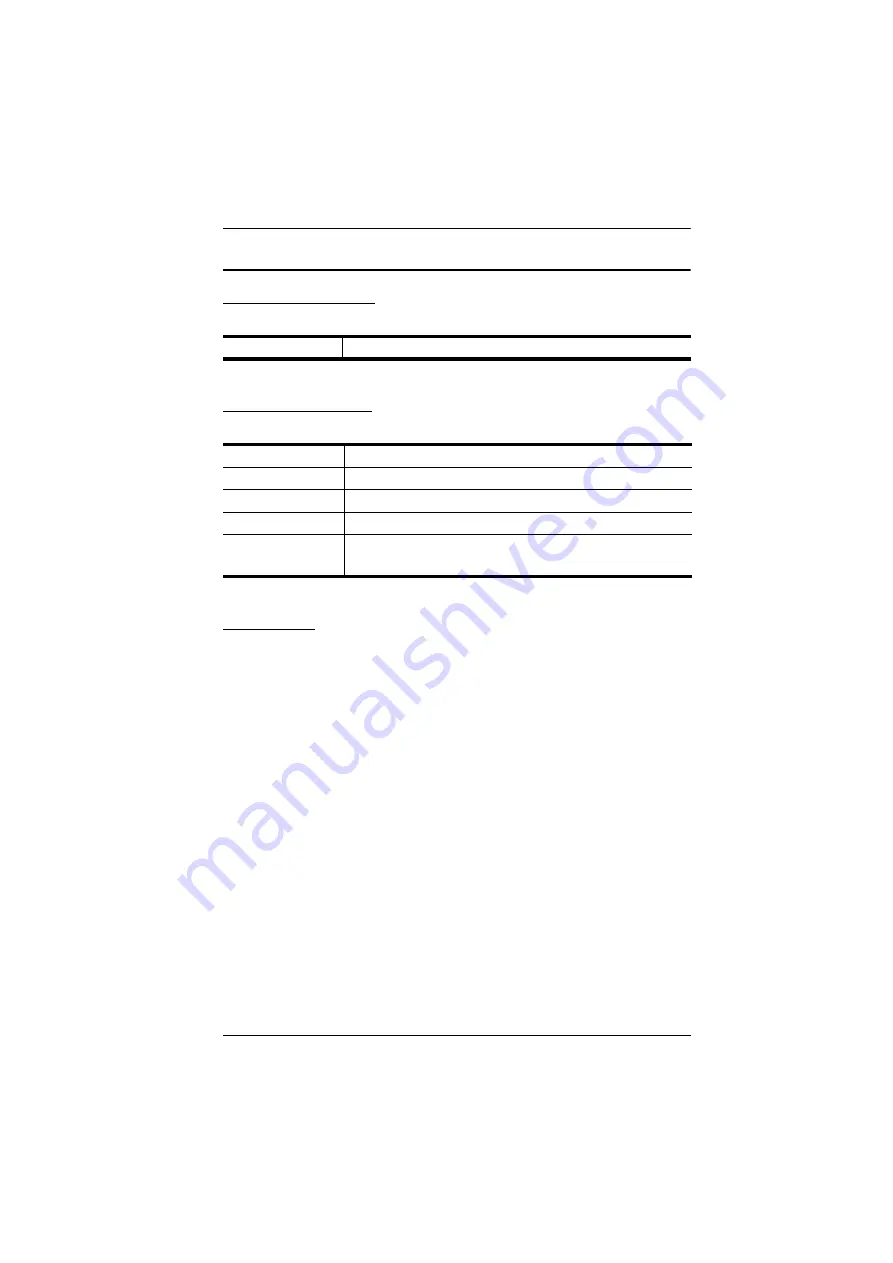
CE620 User Manual
iii
User Information
Online Registration
Be sure to register your product at our online support center:
Telephone Support
For telephone support, call this number:
User Notice
All information, documentation, and specifications contained in this manual
are subject to change without prior notification by the manufacturer. The
manufacturer makes no representations or warranties, either expressed or
implied, with respect to the contents hereof and specifically disclaims any
warranties as to merchantability or fitness for any particular purpose. Any of
the manufacturer's software described in this manual is sold or licensed
as is
.
Should the programs prove defective following their purchase, the buyer (and
not the manufacturer, its distributor, or its dealer), assumes the entire cost of all
necessary servicing, repair and any incidental or consequential damages
resulting from any defect in the software.
The manufacturer of this system is not responsible for any radio and/or TV
interference caused by unauthorized modifications to this device. It is the
responsibility of the user to correct such interference.
The manufacturer is not responsible for any damage incurred in the operation
of this system if the correct operational voltage setting was not selected prior
to operation. PLEASE VERIFY THAT THE VOLTAGE SETTING IS
CORRECT BEFORE USE.
International
http://eservice.aten.com
International
886-2-8692-6959
China
86-400-810-0-810
Japan
81-3-5615-5811
Korea
82-2-467-6789
North America
1-888-999-ATEN ext 4988
1-949-428-1111
Summary of Contents for CE620
Page 1: ...USB DVI HDBaseT 2 0 KVM Extender CE620 User Manual www aten com ...
Page 6: ...CE620 User Manual vi North America 18 Specifications 19 Limited Warranty 20 ...
Page 20: ...CE620 User Manual 12 This Page Intentionally Left Blank ...
Page 22: ...CE620 User Manual 14 This Page Intentionally Left Blank ...


















