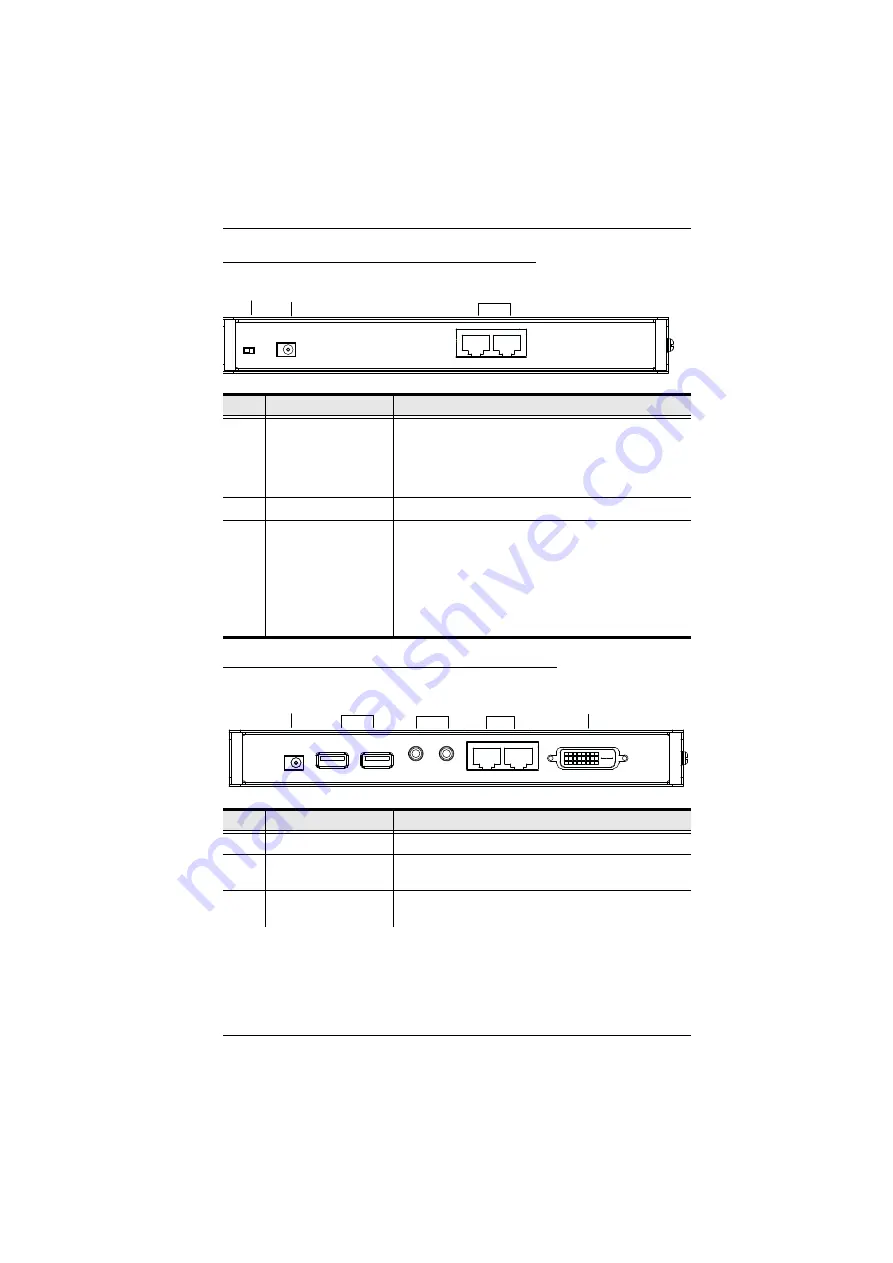
Chapter 1. Introduction
7
CE600L / CE602L (Local Unit) Rear View
CE600R / CE602R (Remote Unit) Rear View
No.
Component
Description
1
F/W Upgrade Switch
Use this switch to turn on the firmware upgrade mode.
Reset the power to proceed with the firmware
upgrade.
Switch it off and reset the power to return to normal
mode.
2
Power Jack
The cable from the DC Power adapter connects here.
3
Sub / Main
The Cat 5e cable that connects the Remote and Local
Units plugs in here.
Dual Link DVI
(CE602 only)
:
uses 2 cables
Single Link DVI:
uses 1 cable (Main-to-Main)
(Note: If HDCP, RS-232, microphone and dual link
signals are needed, the Sub cable must be
connected.)
No.
Component
Description
1
Power Jack
The cable from the USB Power adapter connects here.
2
USB
The USB cable for your keyboard / mouse plugs in
here.
3
Audio Ports
These mini stereo ports are for the speakers (green)
and microphone (pink).
3
1
2
1
3
4
5
2
Summary of Contents for CE600
Page 1: ...DVI KVM Extender CE600 CE602 User Manual www aten com...
Page 22: ...CE600 CE602 User Manual 14 Installation Diagrams Front View 1 DVI KVM cable Local PC 3 2...
Page 24: ...CE600 CE602 User Manual 16 This Page Intentionally Left Blank...
Page 32: ...CE600 CE602 User Manual 24 This Page Intentionally Left Blank...






























