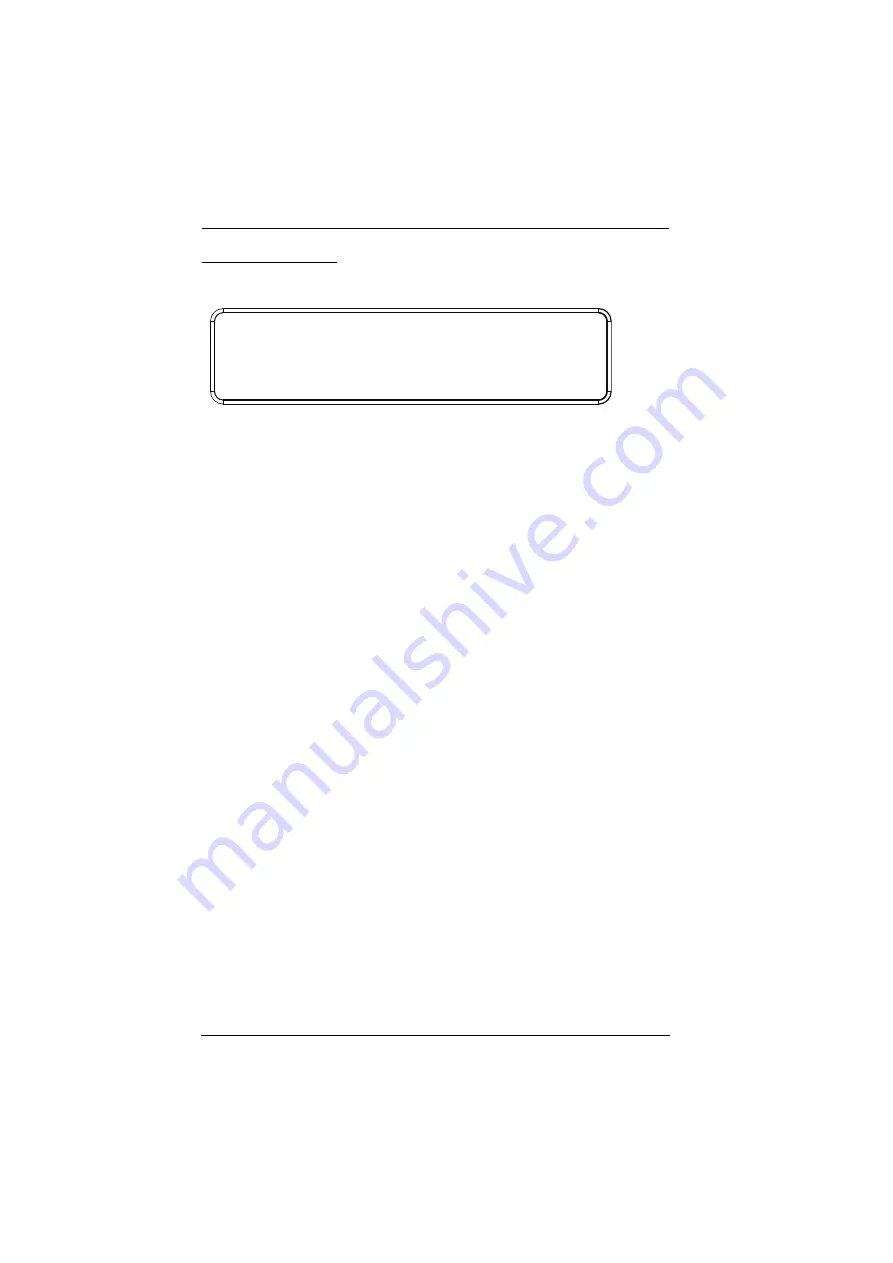
Modular Matrix Solution User Manual
52
LCD Main Screen
The Main Screen shows the Input–Output port pairs, with the Output ports
shown in sequential order (1–16) at the bottom half.
The front panel pushbutton label (1–16) corresponds to the
Input
ports
and
Output
ports on the unit’s rear panel.
Use the
Menu
pushbutton to go to the Menu page.
Use the
Profile
pushbutton to switch between profile connections (see
INPUT
OUTPUT
1 2 5 5* 1 1 3 4
1 2 3 4 5 6 7 8
INPUT
OUTPUT
1 2 5 5 1 1 3 4
9 10 11 12 13 14 15 16
V + A
P1
Summary of Contents for ATEN VanCryst VM1600A
Page 1: ...16 x 16 Modular Matrix Switch VM1600A User Manual www aten com ...
Page 48: ...Modular Matrix Solution User Manual 34 This Page Intentionally Left Blank ...
Page 56: ...Modular Matrix Solution User Manual 42 This Page Intentionally Left Blank ...
Page 82: ...Modular Matrix Solution User Manual 68 This Page Intentionally Left Blank ...
Page 148: ...Modular Matrix Solution User Manual 134 This Page Intentionally Left Blank ...
Page 182: ...Modular Matrix Solution User Manual 168 This Page Intentionally Left Blank ...
















































