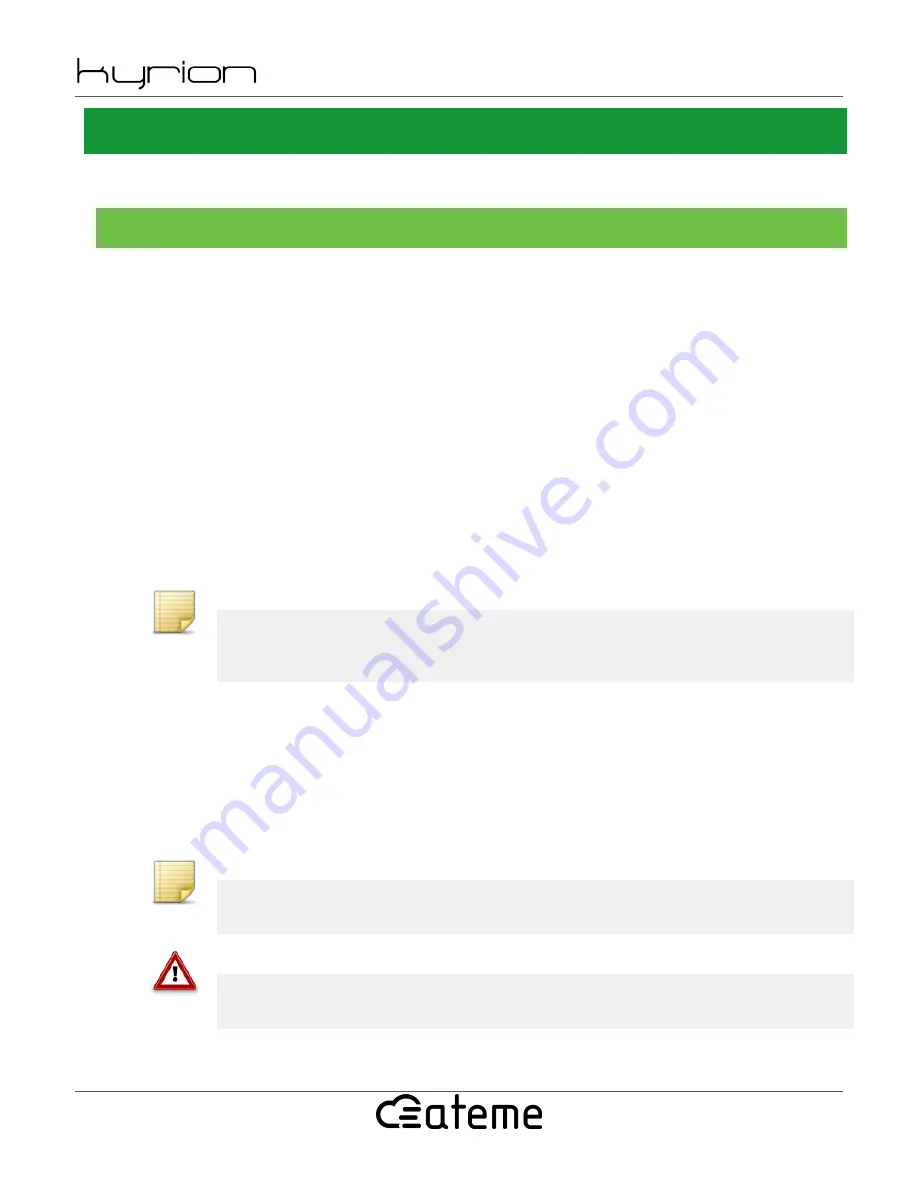
CM5000 User Manual
UM-CM5000-FW3.5.2.0-REV0.0
2019-07-08
www.ateme.com
Page 37
4.3. Web GUI
With the web-based interface you have access to all configurable parameters.
4.3.1. Access setup
Ethernet connection
Connect the CM5000 MGT interface B2 to an Ethernet connection.
You can either:
• use a cross-over Ethernet cable to connect the devices directly to the controlling computer,
• use straight through Ethernet cables to connect the devices to a hub or switch.
Configure both the management computer and CM5000 to be on the same subnet. To do this, two solutions are
possible:
• change the IP address of the management computer to 192.168.128.2 (for example) and the netmask to
255.255.255.0
• or change the CM5000 network parameters to match your network architecture (see Section 3.2, “ Quick start ”).
Note
To access the CM5000 web-based interface, start any web browser and browse to http://192.168.128.1
This is the Factory default IP address of the MGT port.
Log into the web server
First of all, you will have to log into the web server. To do so, enter the following URL in your browser: http://
[CM5000 IP Address].
Depending on the CM5000 configuration, a pop-up may appear, asking for a Login and a Password (see Figure 4.2,
“Log into the web server”). In this case, login is 'admin' and the factory default password is 'admin'.
Note
Only the password can be modified. Login is always 'admin'.
Warning
Password and login are case sensitive.
Login protection and the associated password can be configured in the System tab of the web interface (see Sec-
tion 4.3.6, “ System Tab ”).






























