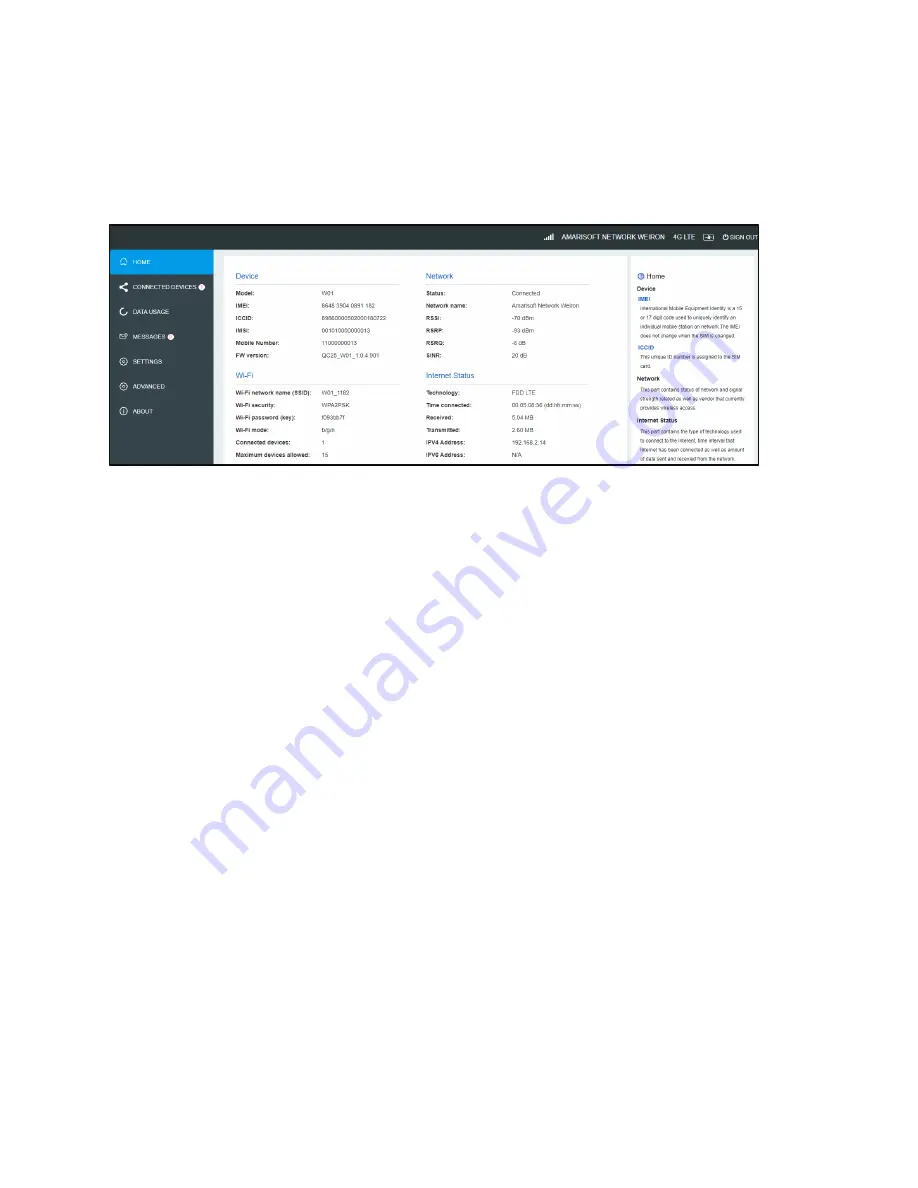
⚫
CONNECTED DEVICES
⚫
DATA USAGE
⚫
MESSAGES
⚫
SETTINGS
⚫
ADVANCED
⚫
ABOUT
You can get device information and working status via about menu, and you can configurate this device
according to help guide information on right side.
The W01 WIFI Router home page allows you to quickly access all menu options for your W01.
Question and Answer
The following tips can help solve many common problems encountered while using the W01.
Before you start
⚫
Make sure you are using your W01 in the correct geographic region (within the wireless coverage
area of your provider).
⚫
Ensure that your wireless coverage extends to your current location by using the interactive wireless
c
arrier’s coverage map tool.
⚫
Ensure that you have an active service plan.
⚫
Restarting your computer and your W01 can resolve many issues.
IMPORTANT!
Before contacting customer care, be sure to restart both your W01 and any device that is
currently connected.
Common Problems and Solutions
1.
How do I perform a Power Reset on W01?
Using the power button: Press and hold the power button for 10 seconds until the W01 restarts.




























