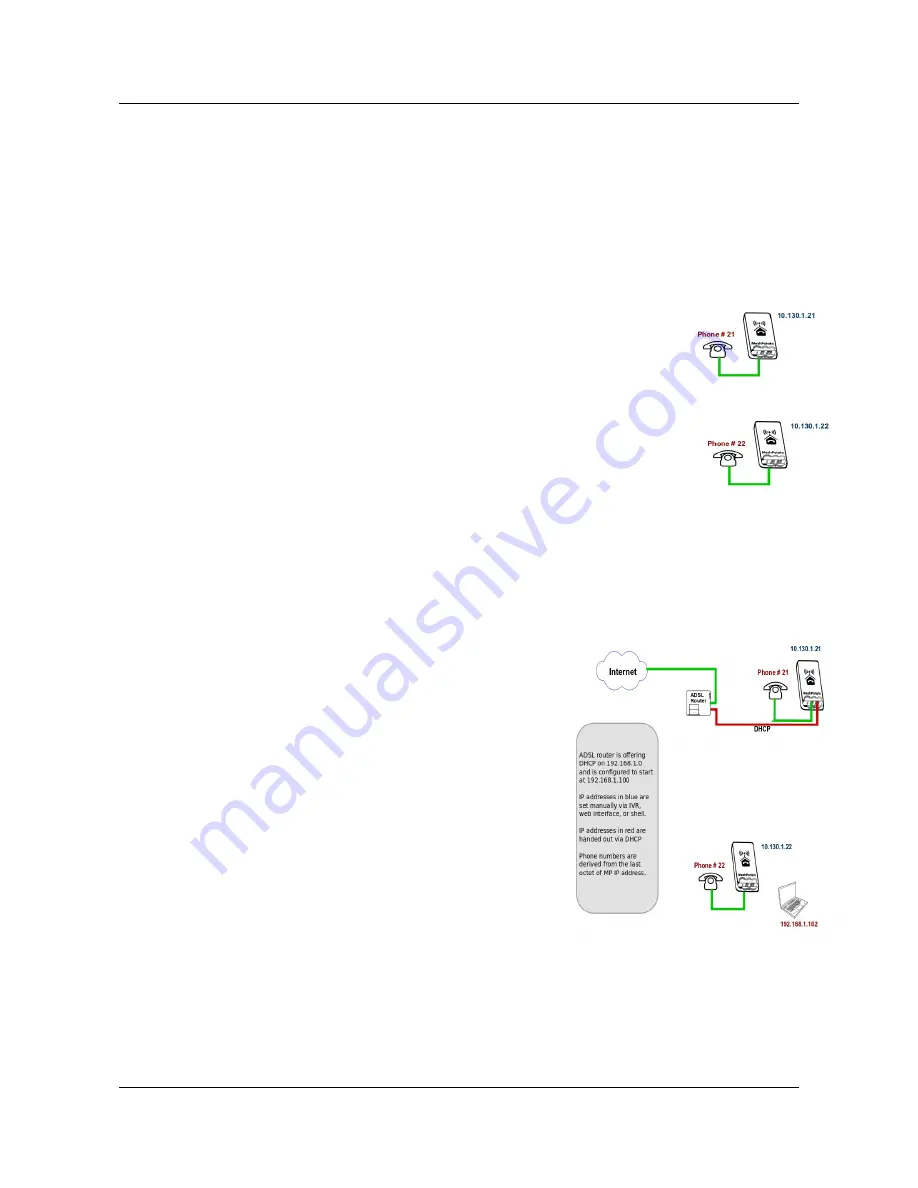
SECN User Guide
2. A Simple Mesh Set Up
In this simple mesh network we will set up a network of two MP devices so that phone calls can be
made between them, then connect one MP to a Local Area Network with internet access so that a
laptop can connect wirelessly to the virtual Access Point and access the LAN and internet.
Step 1
. Flash the MP devices to the SECN firmware rv278.
See following section for details of how to flash the devices.
Step 2
. Set the unique IP address for each MP device.
When the MP devices are rebooted, connect a telephone.
Lift the receiver and check for dial tone.
Dial 2663 and when the announcement has finished dial 10*130*1*21 Wait to
hear the number being read back,
then the device will reboot itself.
Repeat the process with the second MP, but dial 10*130*1*22
and wait for it to reboot.
The MP devices are now set to IP addresses 10.130.1.21 and 10.130.1.22
respectively. It may be useful to label the devices
as '21' and '22'
Step 3
. Make a phone call.
After the MP devices have fully rebooted (allow a couple of minutes after the wifi light starts to
flash), pick up the phone on the '21' MP, check for dial tone and dial 22. The other phone should
start to ring after a few seconds. Repeat the other way around.
Step 4
. Attach the mesh network to your LAN.
Connect the MP '21' to a spare port on your router with an
Ethernet cable. The diagram shows the LAN using an IP address
range of 192.168.1.xxx, but the actual range used will not matter
–
it will work with any address range.
Step 5.
Attach a Laptop via WiFi.
Your laptop should be able to see a WiFi Access Point called
Mesh-Potato-AP secured with WPA encryption. Connect to this
Access Point with a WPA password of 'potato-potato' and using
Automatic assignment of IP address (DHCP).
Your laptop should acquire an IP address in the range offered by
your router, and you should be able to access the internet.
You should be able to make calls between the MP devices while
accessing the internet on the laptop.
You can connect another PC to the '22' MP using an Ethernet
cable and it will similarly acquire an IP address from the router.
The laptop and PC should be able to access any other devices on the LAN, such as printers or
network storage devices just as if they were connected directly to the LAN.
SECN_UserGuideV1d6b
5






































