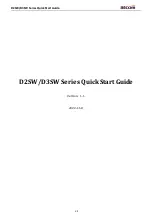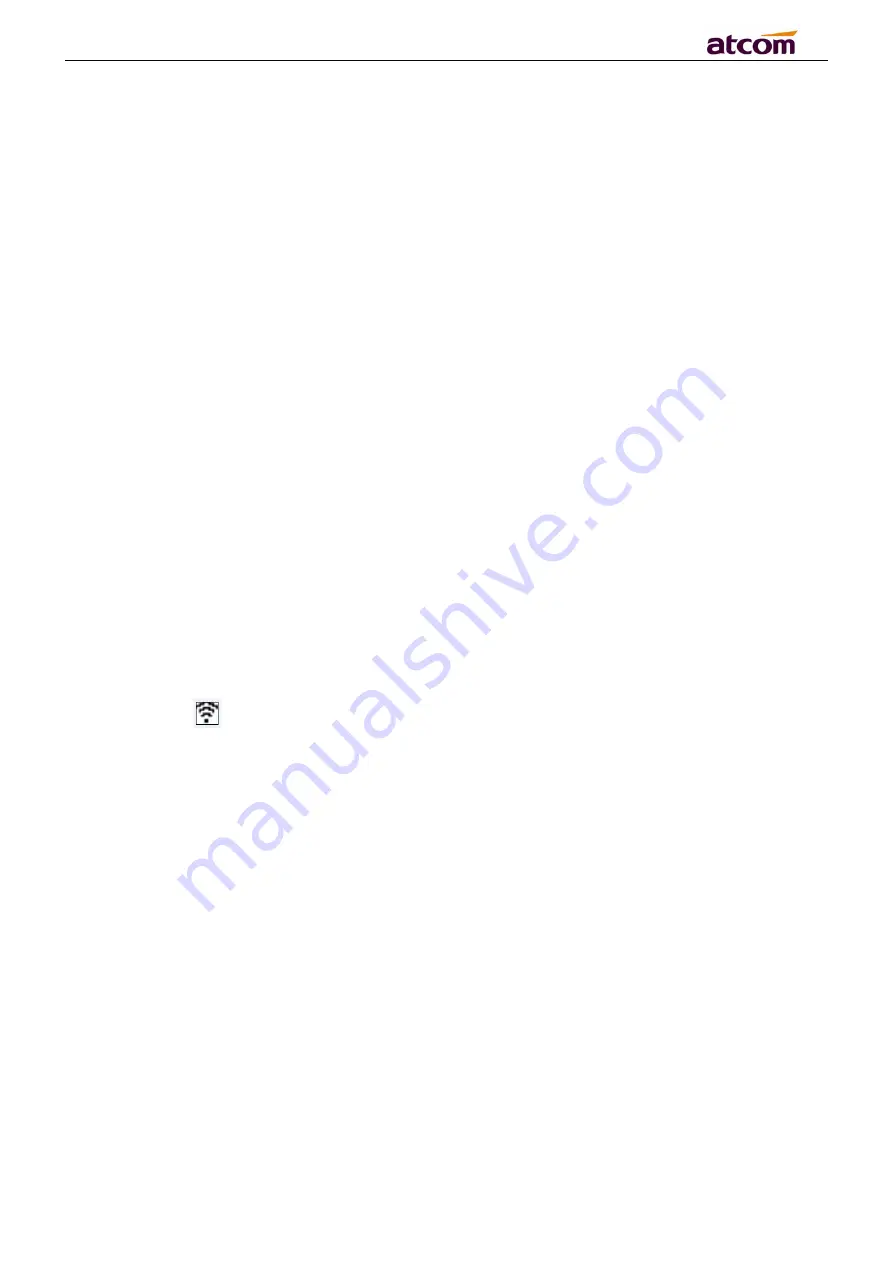
D2SW/D3SW Series Quick Start Guide
7
/
9
3. Power up
3.1. Connect to DC 5V/0.6A power adapter
3.2. The status indicator will be on during power-on, and the Welcome dialog will appear on
the LCD.
3.3. After boot up finished, User can select the Language time zone manually and Wi-Fi.
4. Network Connection
4.1. Connect to LAN network
The phone from the LAN port to get the network
4.2. Connect to Wi-Fi network
Wi-Fi network card mode
Please press
Menu
→
Wi-Fi Settings
, select the Wi-Fi SSID and input the password, then
press the Connect button, the phone would connect the Wi-Fi and the LCD would show
the icon
4.3. Network Instruction
The phone enabled the Wi-Fi in default:
1)
After plug into the network cable, the Wi-Fi will disable by automatically. (Noted: if
need use the Wi-Fi, please enable the Wi-Fi setting in manual)
2)
Then the phone plug off the network cable, the Wi-Fi will connected by automatically
5. Phone Configuration
5.1. Configuration via WEB
5.1.1 Access the phone WEB via LAN port or Wi-Fi