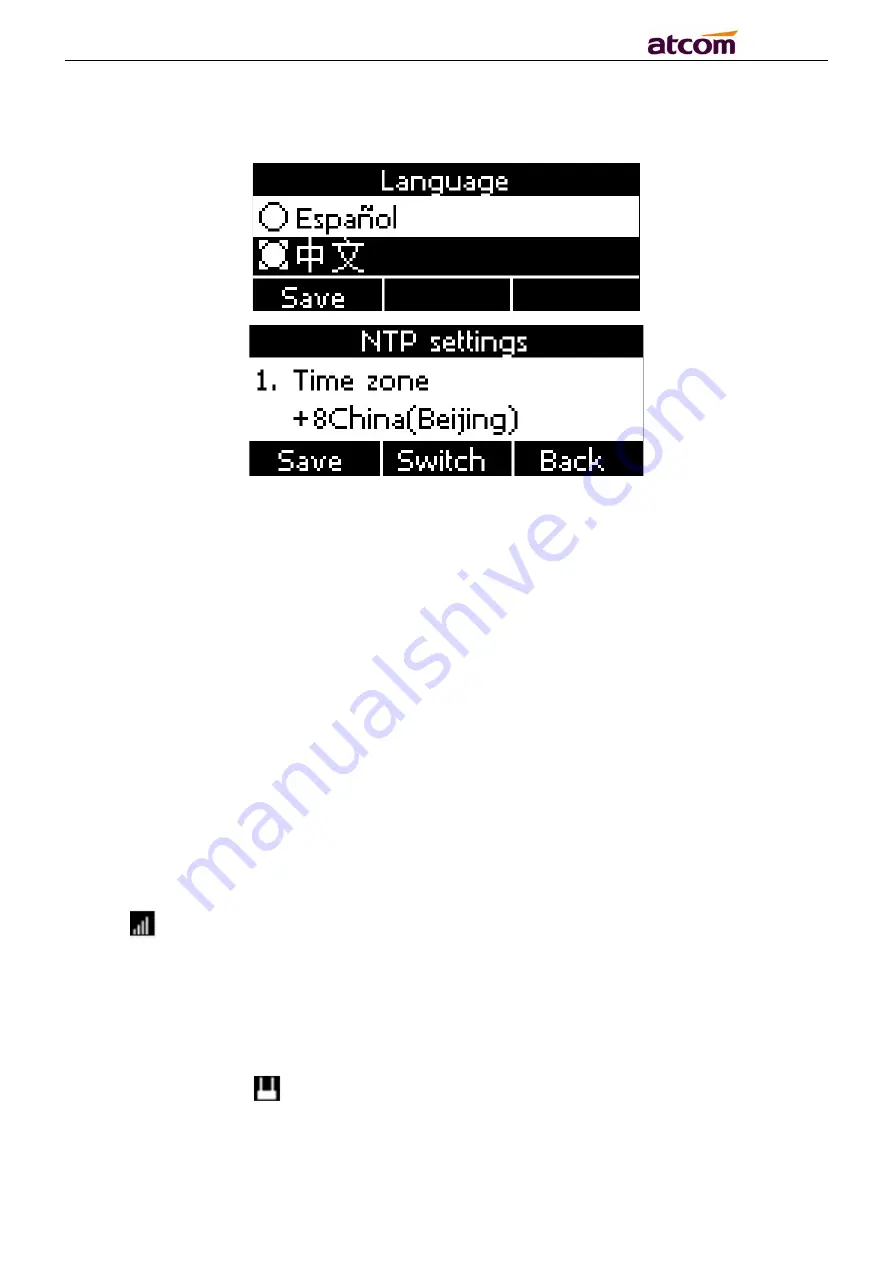
A2SV Series Quick Start Guide
10
/
13
setting.
3.4. If the
PIN code
is enabled on the SIM card, after entering the standby interface, you will
be asked to enter the
PIN code
.
According to the network service provide requirement: you need to enter the correct PIN
code within three times. Otherwise, the card will be automatically locked and the
PUK
code
will be prompted to unlock.
3.5. If the SIM card need input APN code, you can press
Menu
→
Setting
→
Advanced
Setting
→
Network
→
APN setting,
choose “
Enable” custom APN,
and press
Navigate down
button
to input APN account info.
4. Network Connection
4.1. Connect to LTE network
The phone insert the SIM card, and get the LTE or 3G network after the phone power on.
When the phone is successfully connected to the network, the LCD would appear the icon
.
4.2. Connect to Wi-Fi network
(
the phone must support Wi-Fi model)
4.2.1 Wi-Fi hotspot (Wi-Fi AP) mode
The phone turns on the Wi-Fi hotspot (Wi-Fi AP) function by default, the LCD would
appear the icon
.
The
initial SSID
and
password
of the hotspot can be viewed on the sticker on the phone













