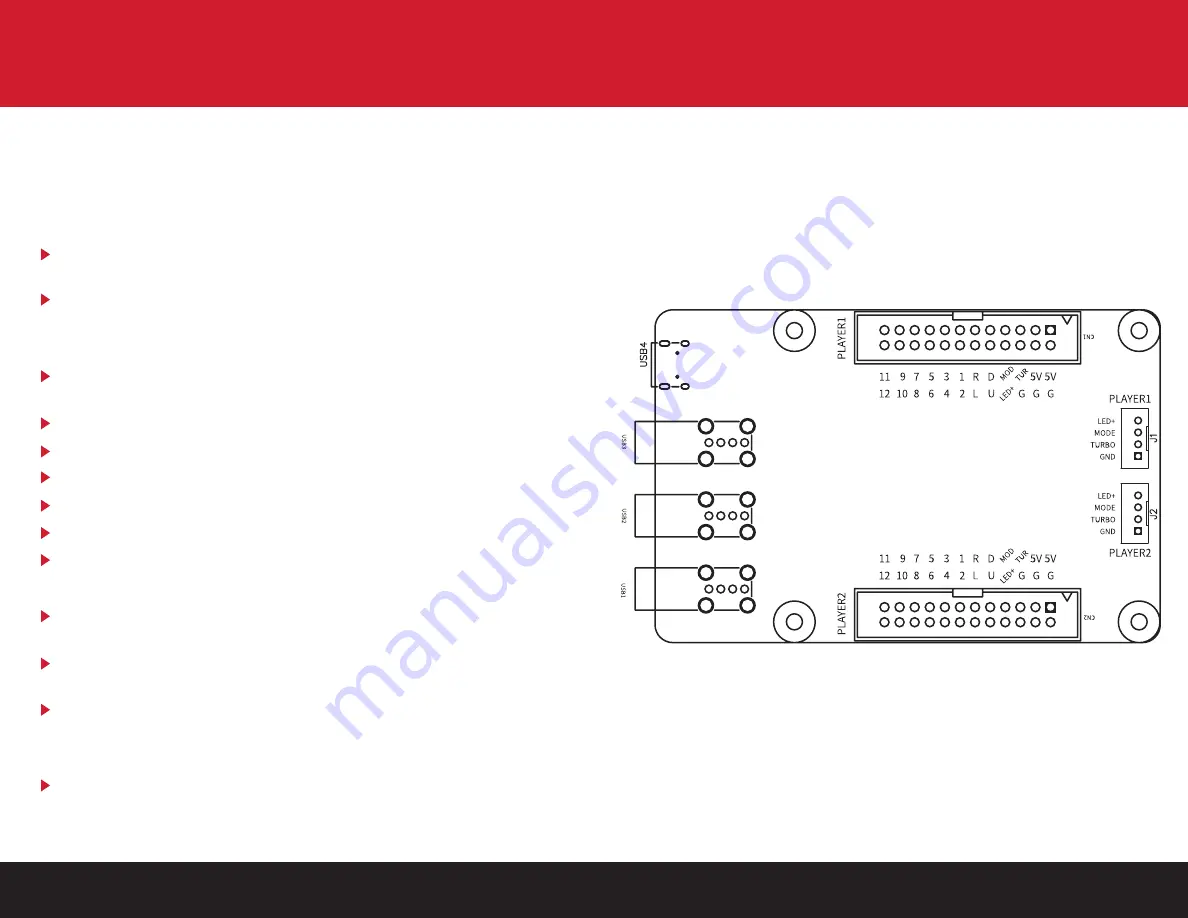
7
8
TURBO, MODE & USB DRIVER MODE
Gamepad Driver Mode:
Hold button 1 + MODE button for 3 seconds to enable gamepad mode.
Keyboard Driver Mode:
Hold button 2 + MODE button for 3 seconds to switch the device to
keyboard mode.
Use the keyboard mapping diagram and master mapping table to enable
you to operate the device in keyboard mode.
Mouse Driver Mode:
Hold button 3 + MODE button for 3 seconds to enable mouse control
mode
Mouse movement is controlled by joystick up, down, left, right
Mouse left click is operated by Player 1 Button 1
Mouse right click is operated by Player 1 Button 2
Mouse scroll up is operated by Player 1 Button 3
Mouse scroll down is operated by Player 1 Button 4
Mouse scroll click is operated by Player 1 Button 5
Button Turbo Option:
All button turbo - In non-turbo state, press the turbo key to enable the
turbo option for all buttons
Individual button turbo - In non-turbo state, hold the desired button and
press the turbo key to enable the turbo option for an individual button
Disable turbo – In turbo state, press turbo key to disable turbo
functionality
Button Mode Option:
Pressing the Mode button would switch between D-pad and A-pad
joystick mode in the gamepad driver mode.
USB ENCODER PINOUT DIAGRAM








