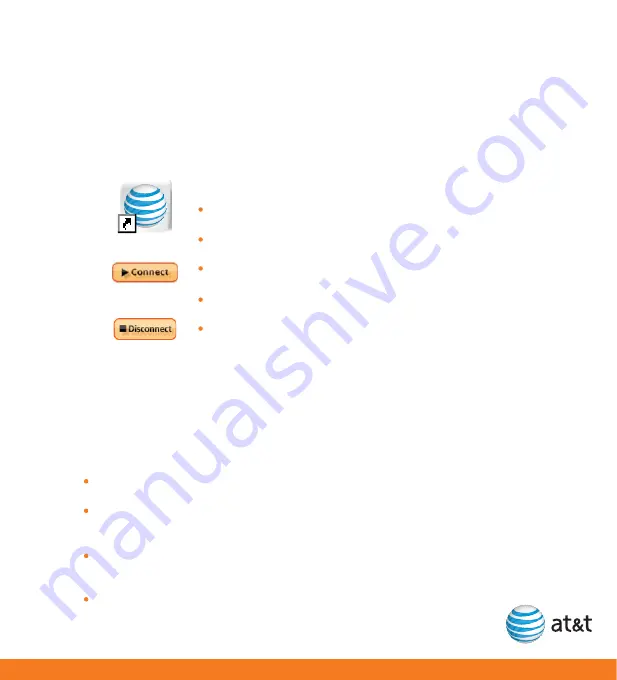
Double click the ACM shortcut icon installed on your desktop.
Wait while the USBConnect Mercury initiates.
Click the “Connect” button after it turns orange.
Open your browser and access the Internet.
Once connected, the “Connect” button will change to
“Disconnect” to allow you to end your session.
3. Connect to the AT&T Network and Access
Mac OS 10.4.11 or Newer:
The AT&T USBConnect Mercury is compatible with Mac OS, but AT&T
Communication Manager is not. For Mac laptops we recommend the following:
Go to
http://www.sierrawireless.com/support/
Select AT&T and then select Mercury, your language and operating system
(platform). Click “Next” to continue.
Download the Watcher Installer and follow the instructions located on the
website.
After successfully installing Watcher, carefully push the Mercury
into the USB port on your computer.
the Internet
(time required 3 minutes)
7




















