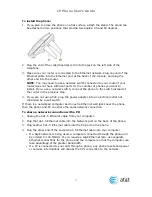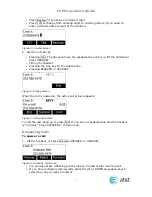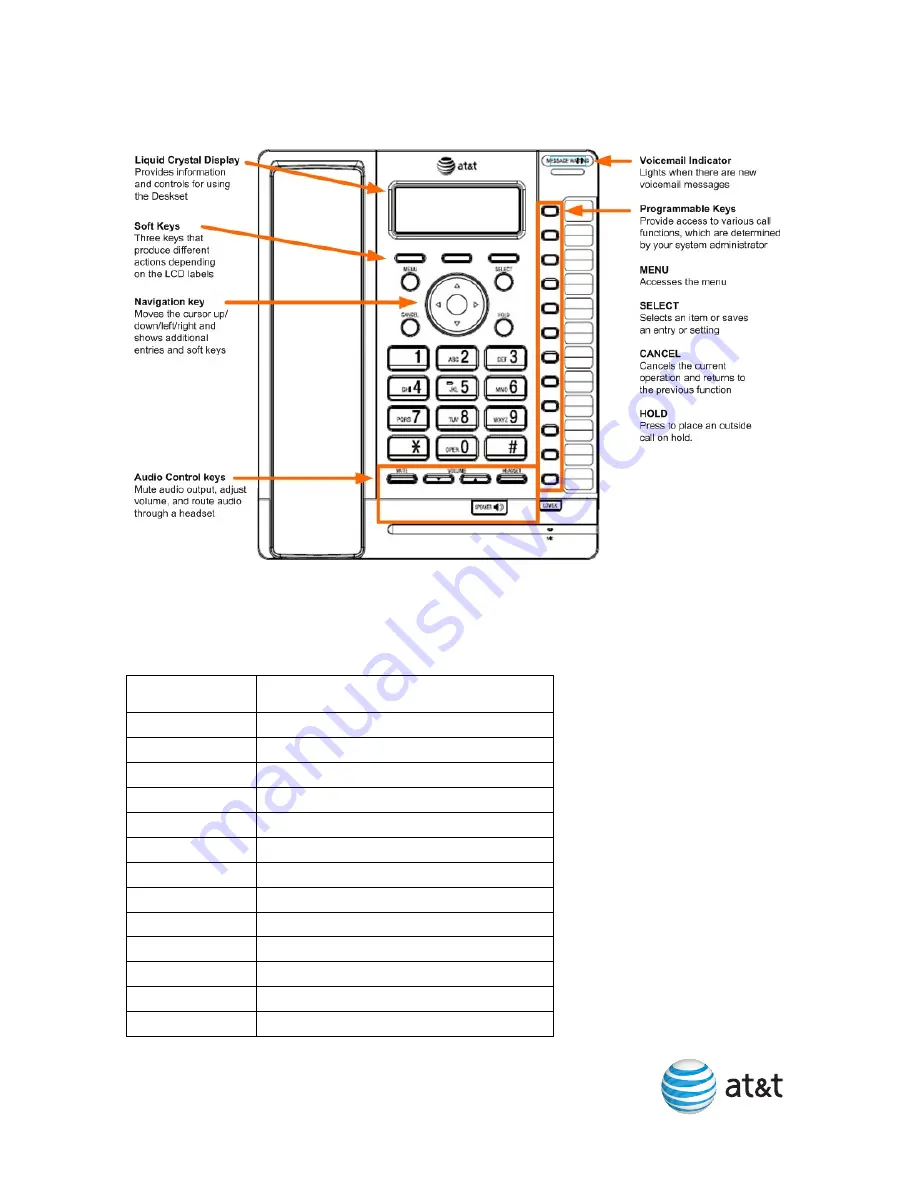
IP Phone User’s Guide
Phone Overview
Programmable Keys
The table below lists the default settings for the programmable keys. The key
assignments on your phone may be different. Some keys may be programmed as
Quick Dial keys, for example.
Key Number
Setting
1 Line
1
2 Line
2
3 Line
3
4 Directory
5 Call
History
6 Redial
7 Messages
8
Do Not Disturb
9
Call Forward All
10 None
11 None
12 None
13 – 24
None
2