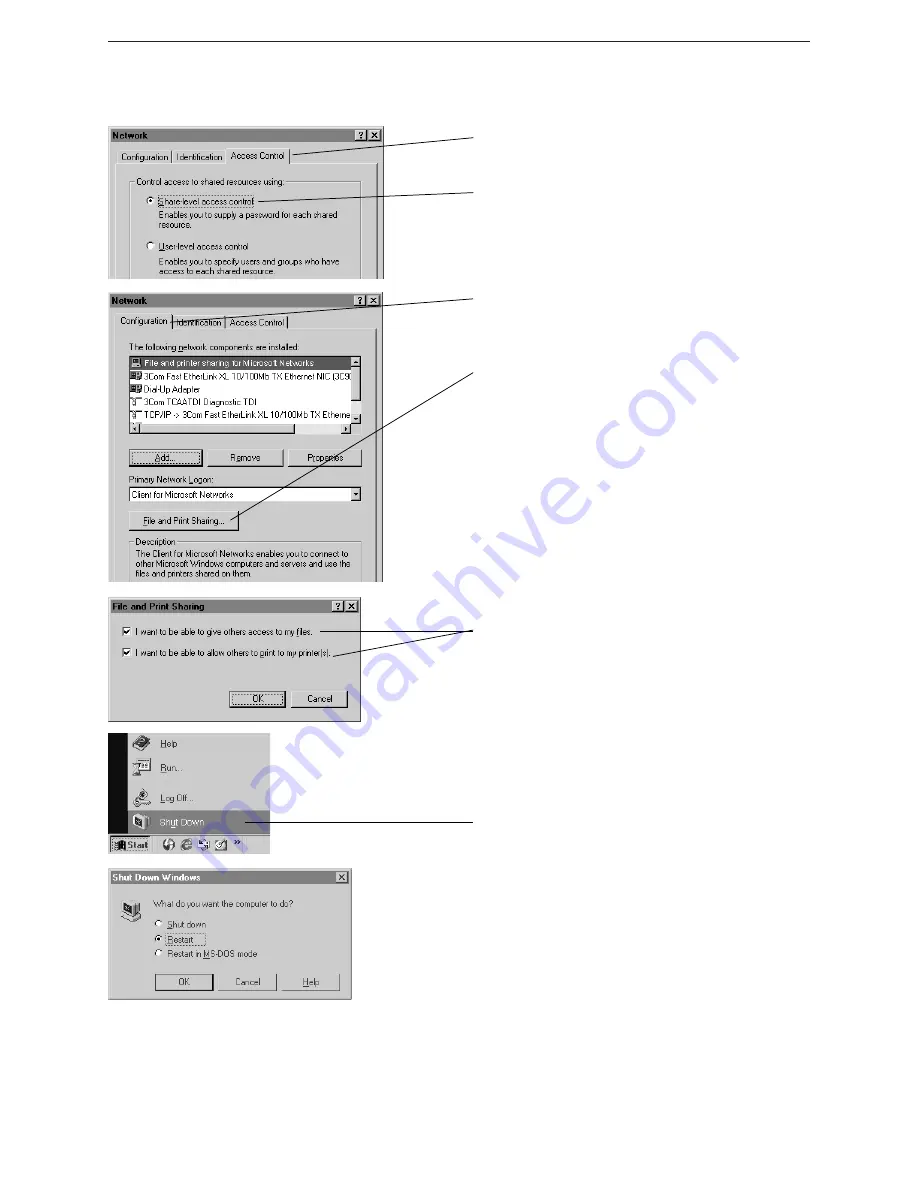
Configuring the Wireless Network — Windows
®
98 SE/Windows
®
Me
AT&T Plug&Share
™
Wireless PCI Adapter 22 Mbps Turbo 6500B4X
25
Step 5
Click the
Access Control
tab at the top of this
screen, then click on the
Share- Level access
control
button.
Step 6
Click the
Configuration
tab at the top of this
screen, then click the
File and Print Sharing
button.
Step 7
Check the first option (I want to be able to give
others access to my files). Check the second
option if you want to share a printer connected
to this computer.
Click
OK
when finished.
Step 8
When configuration is complete, you must
re-start Windows
®
.
When Windows
®
restarts you will be prompted
to enter a
user name
and
password
. Be sure
to record these in a safe place. You will be
required to enter them for access to the
network each time you restart Windows
®
.
Windows
®
XP • Windows
®
2000 •
Windows
®
Me/98 SE














































