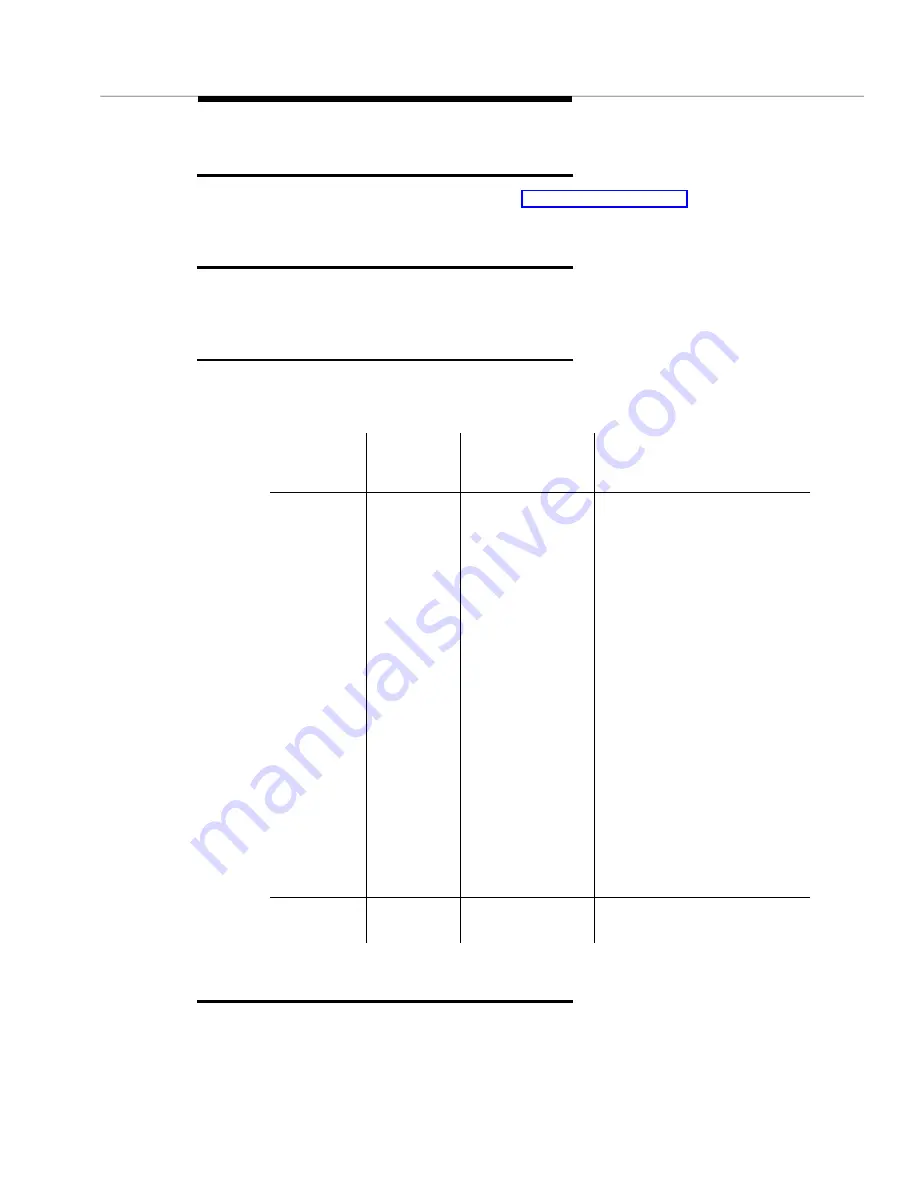
How to Print Reports
Issue 2 April 1996
5-11
How to Print Reports
To print an alarms or error report, see How to Display Reports.
How to Close Report Windows
To close the report window, click on Close.
How to Get More Report Information
Use the following table to get more information about a report entry that is listed
in a report window:
Error Description Screen
The Error Description screen provides you with an English description of an error
listed in an error report.
Open this
report …
And click
on this
field …
To display
these screens …
Comment
Alarms or
Errors
Port
■
Cabinet View
■
Circuit Pack
Information
■
Port
Information
Only the screens with
information related to the port
display. For example, if the
port field is:
■
0000000, then the object
is not connected to a port
and the Switch View
displays
■
01, then the Cabinet View
displays
■
01c19, then the Cabinet
View and Circuit Pack
Information screen
display. (there is no port
data)
■
01c1903, then the
Cabinet View, Circuit
Pack Information, and
Port Information screens
display
Errors
Any field
except
Port
Error Description You
must be in an error
report
Summary of Contents for OneVision DEFINITY G3 Fault Management and integration
Page 26: ...Introduction 1 14 Issue 2 April 1996 Figure 1 4 Trap Message for External Devices ...
Page 64: ...Port Information Issue 2 April 1996 4 21 Figure 4 6 Port Information Pooled Modem ...
Page 65: ...The Configuration Map 4 22 Issue 2 April 1996 Figure 4 7 Port Information Station ...
Page 66: ...Port Information Issue 2 April 1996 4 23 Figure 4 8 Port Information Data Module ...
Page 74: ...External Devices Issue 2 April 1996 4 31 Figure 4 10 External Devices View ...
Page 114: ...Report Builder 7 4 Issue 2 April 1996 Figure 7 1 Report Builder Screen ...
















































