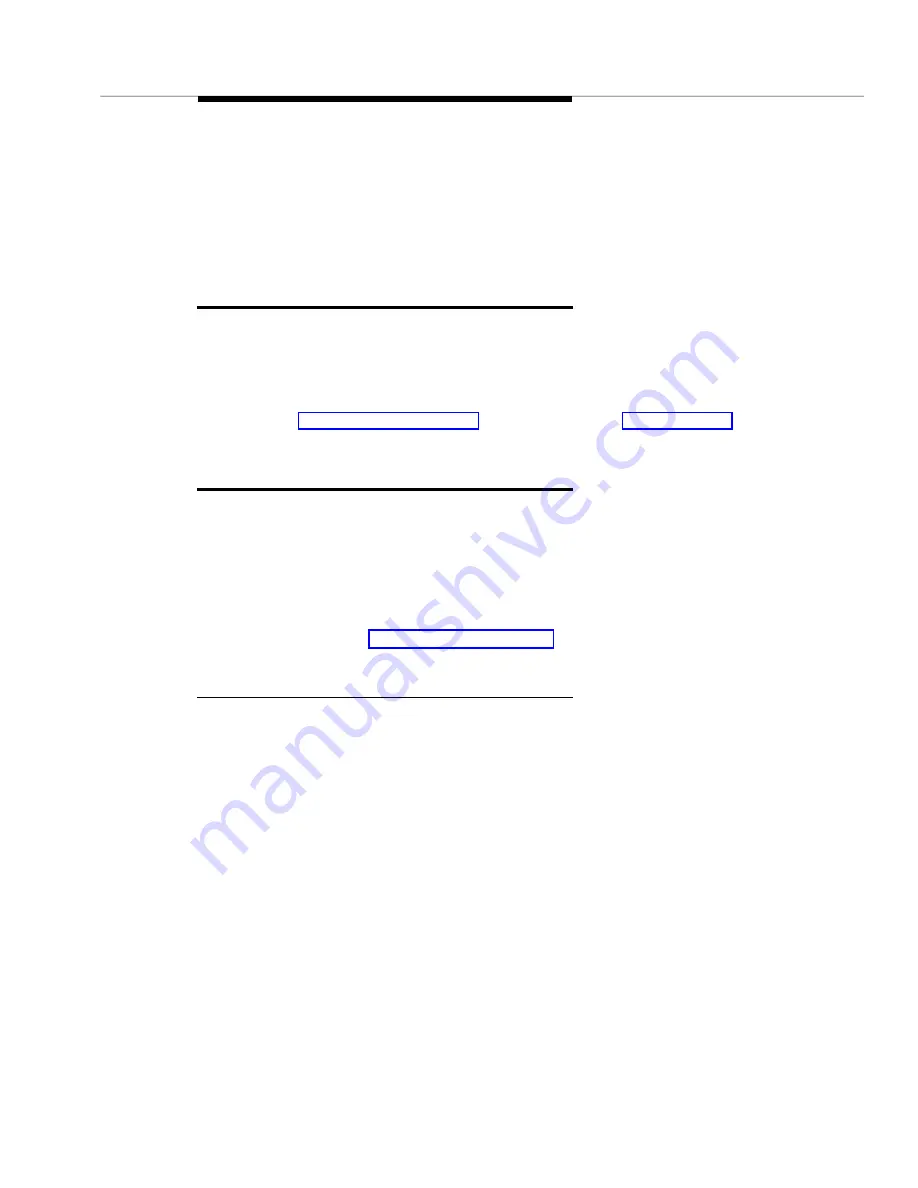
How to Save Report Specifications
Issue 2 April 1996
7-17
■
Each sort field has a pull-down list with valid values for you to select.
■
You can enter up to three sets of sort criterion for each report.
■
For each sort field, you can choose either ascending or descending order.
■
Leave these fields blank If you do not want to sort the data.
How to Save Report Specifications
To save the report specifications to a file:
1. Complete the fields on the Report Builder screen.
2. Click on Save Report Specs.
See Chapter 8, Output Options for information about printing reports.
How to Run the Report
To run the report:
1. Complete the fields on the Report Builder screen.
2. Click on Run Report.
Result: The report displays on your screen.
Hint: If you want to highlight objects or send the output to a printer or to a
file, see Chapter 8, Output Options.
How to Change the Report
You can change the report specifications after Fault Management displays the
report. But, before you do, review the report to determine whether it contains
information that may be useful to save.
■
If the report data is useful, (for example, if you want to compare it to
another set of data) use the information in this chapter to create a second
report.
■
If the report’s data is not useful, and if you don’t want to change the Report
Name field, then use the following steps to change the report:
1. Click on Close to dismiss the report.
2. Change any of the report specifications (except the report’s name.)
3. Click on Run Report.
Summary of Contents for OneVision DEFINITY G3 Fault Management and integration
Page 26: ...Introduction 1 14 Issue 2 April 1996 Figure 1 4 Trap Message for External Devices ...
Page 64: ...Port Information Issue 2 April 1996 4 21 Figure 4 6 Port Information Pooled Modem ...
Page 65: ...The Configuration Map 4 22 Issue 2 April 1996 Figure 4 7 Port Information Station ...
Page 66: ...Port Information Issue 2 April 1996 4 23 Figure 4 8 Port Information Data Module ...
Page 74: ...External Devices Issue 2 April 1996 4 31 Figure 4 10 External Devices View ...
Page 114: ...Report Builder 7 4 Issue 2 April 1996 Figure 7 1 Report Builder Screen ...






























