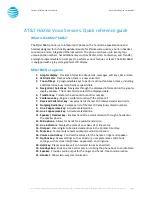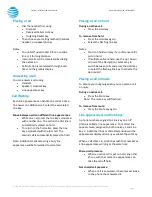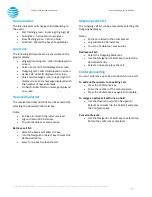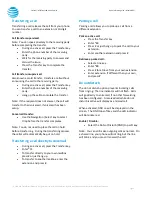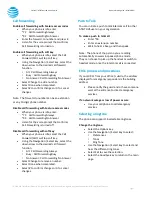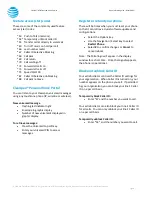© 2020 AT&T Intellectual Property. All rights reserved. AT&T and the Globe logo are registered trademarks of AT&T Intellectual Property.
Page 6
CALNET: AT&T Hosted Voice Service
Quick reference guide
–
Mitel 6865i
Transferring a call
Transferring a call releases the call from your phone.
You can transfer a call to an extension or 10-digit
number.
Call transfer supervised:
Note: You can speak privately to the receiving party
before completing the transfer.
•
During an active call, press the Transfer key.
•
Enter the phone number of the receiving
party.
•
Wait for the receiving party to answer and
discuss the issue.
•
Press the Transfer key to complete the
transfer.
Call transfer unsupervised:
Also known as cold transfer, transfers a call without
announcing the call to the receiving party.
•
During an active call, press the Transfer key.
•
Enter the phone number of the receiving
party.
•
Hang up the call to complete the transfer.
Note: If the recipient does not answer, the call will
transfer to their voicemail, if voicemail has been
setup.
Cancel call transfer:
•
Use the Navigation / Select key to select
Drop before the transfer completes.
Note: You do not need to place the call on hold
before transferring. During the transferring process,
the caller will automatically be put on hold.
Transferring a call directly to voicemail
•
During an active call, press the Transfer key.
•
Enter *55
•
To transfer directly to your own mailbox
press # or just hang up.
•
To transfer to another mailbox, enter the
extension and press #.
Parking a call
Parking a call allows you to pick-up a call from a
different extension.
Park an active call:
•
Press the Transfer key.
•
Enter *68
•
Press # or just hang up to park the call to your
extension.
•
Enter another extension and press #.
Retrieve a parked call:
•
Select a line key.
•
Enter *88
•
Press # to retrieve from your own extension.
•
Enter extension, if different than your own,
and press #.
Do not disturb
The do not disturb option prevents incoming calls
from ringing. The line indicator will not flash. Calls
will go directly to voicemail, if no other forwarding
has been configured. A received call while do not
disturb is active will display as a missed call.
When activated, DND on will be displayed on the
screen. The DND top soft key and the LED indicator
will illuminate red.
Enable / Disable:
•
Select the Do Not Disturb (DND) top soft key.
Note: You can still make outgoing calls as normal. On
a shared line, your phone will not ring, but the line
will blink, and you can still answer the call