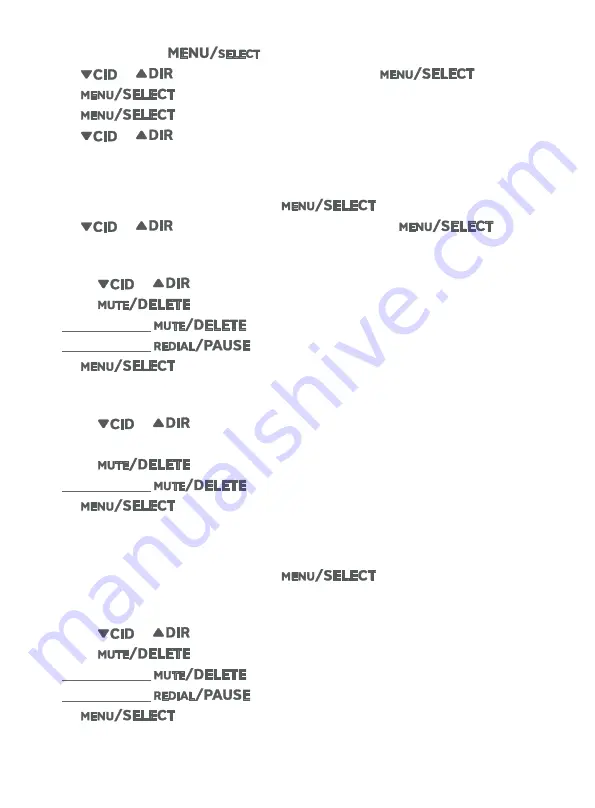
20
Review call block list
1. On a handset, press
in idle mode.
2. Press
or
to scroll to
Call block
, then press
.
3. Press
to choose
Block list
.
4. Press
to choose
Review
.
5. Press
or
to browse through the call block entries.
Save a caller ID entry to call block list
1. Search for the desired call block entry (see
Review the caller ID log
on page 18).
2. When the desired entry displays, press
.
3. Press
or
to scroll to
To Call block
, then press
.
4. The handset displays
Enter number
. Use the dialing keys to edit the number when
necessary.
• Press
or
to move the cursor to the left or right.
• Press
to backspace and erase a digit.
• Press and hold
to erase all digits.
• Press and hold
to enter a three-second dialing pause (a
P
appears).
5. Press
to move on to the name.
6. The screen displays
Enter name
. Use the dialing keys to enter a name (up to 15
characters). Press a key repeatedly until the desired character appears.
• Press
or
to move the cursor to the left or right.
• Press
0
to add a space.
• Press
to erase a character.
• Press and hold
to erase all characters.
7. Press
to save the entry.
Edit a call block entry
1. Search for the desired call block entry (see
Review call block list
on page 20).
2. When the desired entry displays, press
.
3. The handset displays
Enter number
. Use the dialing keys to edit the number when
necessary.
• Press
or
to move the cursor to the left or right.
• Press
on the handset to erase a digit.
• Press and hold
to erase all digits.
• Press and hold
to enter a three-second dialing pause (a
P
appears).
4. Press
to move on to the name.






























