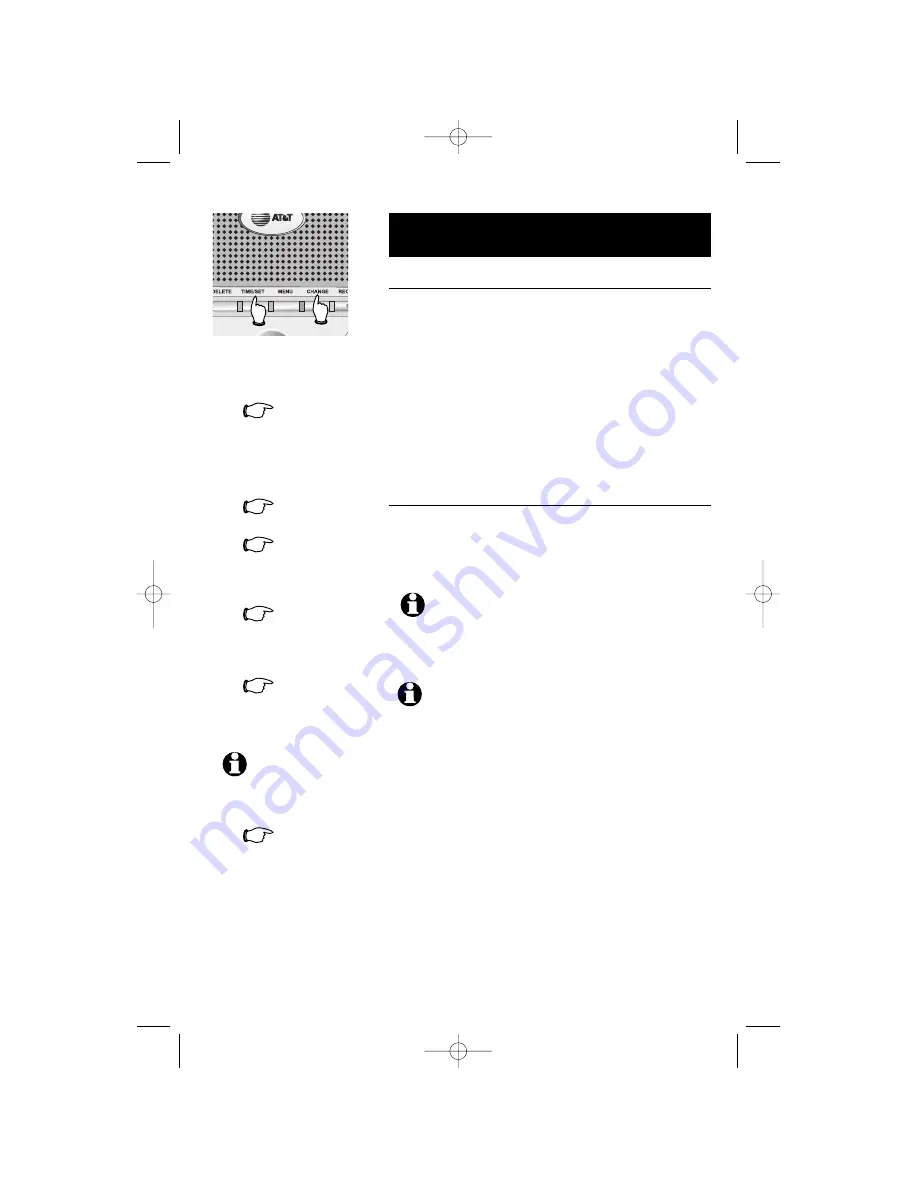
23
Answering System Operation
Day and time announcements
To set day and time
Before playing each message, the answering system
announces the day and time the message was received.
Before using the answering system, you should follow
the steps at left to set the day and time, so messages
are dated correctly.
The system uses voice prompts to guide you. Each time
you press
CHANGE
, the day, hour, minute or year
advances by one. When you hear the correct setting,
press
TIME SET
to move to the next setting.
To check day and time
You can press
TIME SET
at any time to hear the
current day and time without changing it.
1.
Make sure the answering
system is on.
2.
Press
TIME SET
The system will announce the cur-
rent clock setting, then announce
is
“To change clock, Press TIME
SET!¨
3.
Press
TIME SET
4.
Press
CHANGE
5.
Press
CHANGE
Press
CHANGE
until the system announces the cor-
rect hour, then press
TIME SET
.
until the system announces the cor-
rect minutes, then press
TIME
SET
.
NOTE:
You can press and
hold
CHANGE
to advance
the minutes in increments of ten.
until the system announces the cor-
rect day, then press
TIME SET
.
6.
7.
Press
CHANGE
until the system announces the correct
year, then press
TIME SET
. The
system announces the current
clock setting.
NOTE:
Press and hold
CHANGE
to advance the minute or year by 10
(the year can be set from 2000 to 2039).
NOTE:
After you set the time once, it will thereafter be set automatically
with incoming Caller ID information. The time will be set automatically only if you
subscribe to Caller ID service provided by your local telephone company (see
page 5).
91-000153-031-000_E2725B_RO.qxd 2/13/1950 7:21 PM Page 23
















































