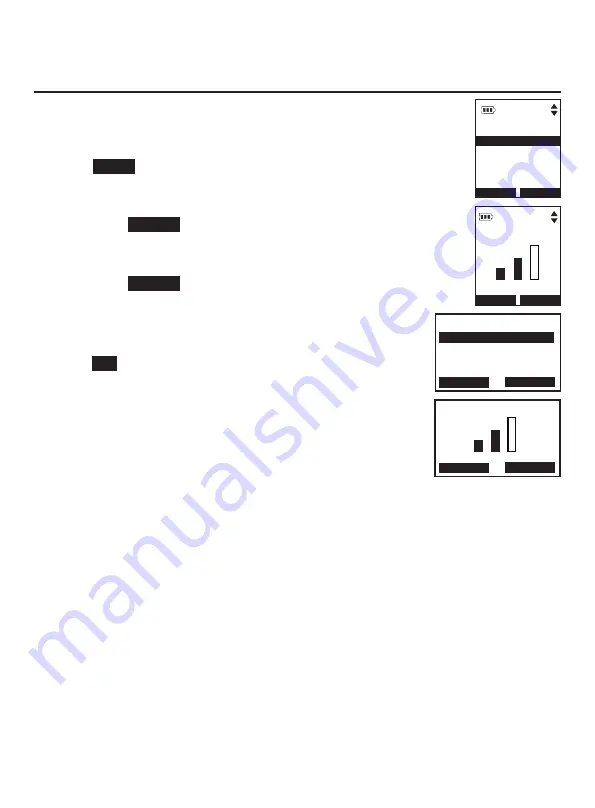
Telephone settings
26
Handset and telephone base settings
Key tone
The handset is set to beep with each key press. You can adjust
the key tone volume or turn it off. If you turn off the key tone,
there are no beeps when you press keys.
1. Press
MENU
in idle mode to enter the main menu.
2. Press
q
CID
or
p
DIR
on the handset, or press
q
CALLER ID
or
p
DIRECTORY
on the telephone base to scroll to
Settings
,
then press
SELECT
.
3. Press
q
CID
or
p
DIR
on the handset, or press
q
CALLER ID
or
p
DIRECTORY
on the telephone base to scroll to
Key tone
,
then press
SELECT
.
4. Press
q
CID
or
p
DIR
on the handset, or press
q
CALLER ID
or
p
DIRECTORY
on the telephone base to select the
desired volume or
Off
.
5. Press
SET
to save your preference. There is a
confirmation tone and the screen returns to the
previous menu.
Telephone settings
p
q
SET
BACK
p
q
SELECT
BACK
SETTINGS
Key tone
CID time sync
Dial mode
KEY TONE
BACK SET
KEY TONE
SELECT
SETTINGS
Key tone
CID time sync
Dial mode
BACK S
BACK






























