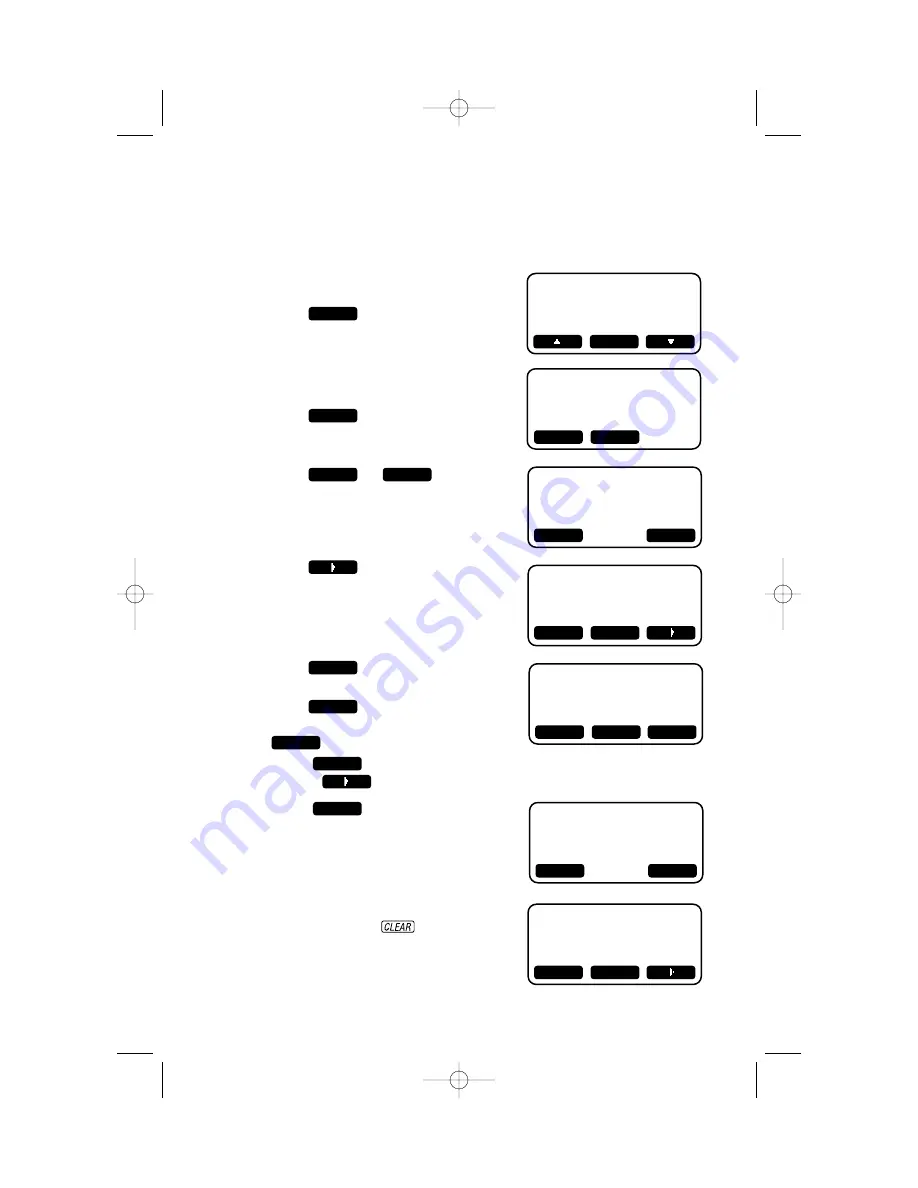
24
Edit a Memory Number
1
Follow
Steps 1–3
under
“View a Memory Number.”
2
Press .
3
Press .
4
Press or .
5
Press
to move the cursor to
where you want to begin editing.
Press
for more editing
choices. The screen displays:
Press
to delete numbers,
then enter new numbers. Press
to enter a dialing pause.
Press
. To continue editing,
use the
to reposition the cursor.
6
Press
to save the edits.
The screen displays:
Repeat
Steps 4-6
if you need to
edit the name or number for this
entry.
7
Press and hold
O
(CLEAR) on the
handset or press
on the base to
exit and save edits.
SAVE
BACK
PAUSE
DEL
MORE
NUM
NAME
EDIT
EDIT
TELEPHONE MEMORY
AT THE BASE OR HANDSET
MANUEL
555-0013
SAVE
MORE
MANUEL
555-0013
DEL
EDIT
MANUEL
555-0013
EDIT
MANUEL
555-00
DEL
BACK
PAUSE
MANUEL
555-0021
SAVE
MORE
MANUEL
555-0013
NAME
NUM
MANUEL
555-0013
NAME
NUM
2462_00_1 ATT CIB 1/28 1/28/02 9:52 AM Page 24






























