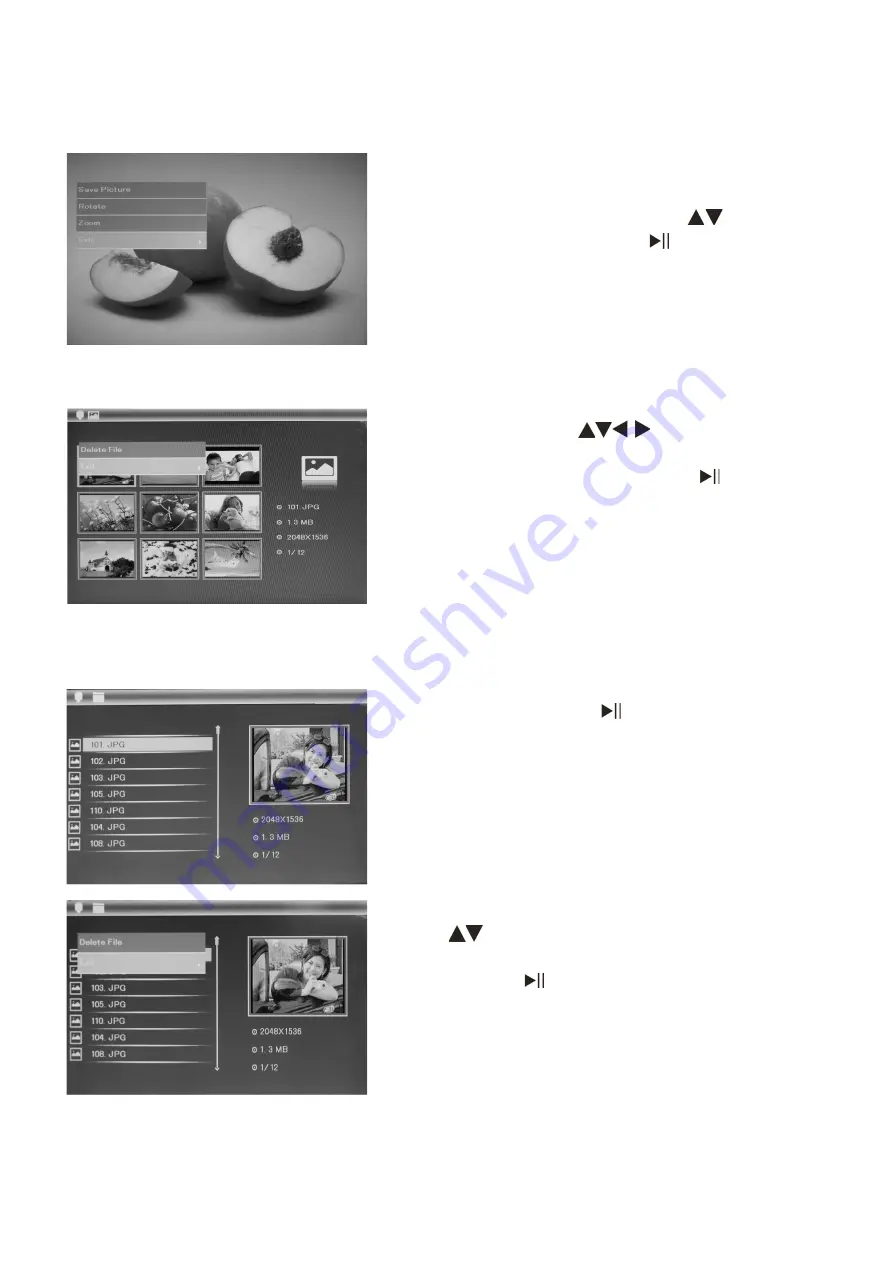
5
3.3 Copy & Delete Function
Note:
System will hint “Memory Full” if remaining built-in memory size is not enough to store the photo
.
4. File
Select
File
, and then press
to access the file
interface. You can browse all the picture files on
the memory card or the built-in memory.
In six-picture mode, use
to select the
picture you want to delete, then press & hold
MENU
to enter the delete interface, press
to
confirm.
To copy a photo from a SD or USB drive to the
photo frame’s memory; Pause a single picture,
next, press & hold
MENU
, then use
to
select “Save Picture”. Press
to save
displayed picture to the digital photo frame’s
memory. NOTE: The memory will only hold 3-4
photo images.
Use
to select the file you want to delete,
then press & hold
MENU
to enter the delete
interface, press
to confirm.









