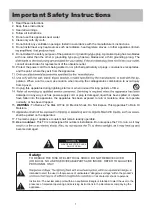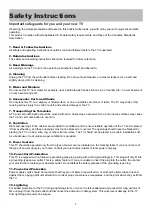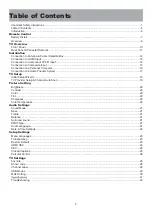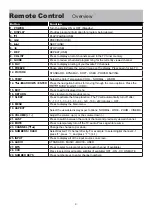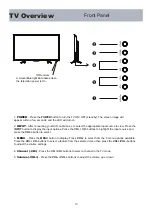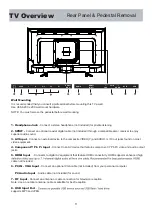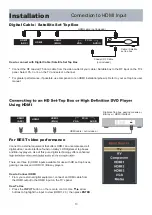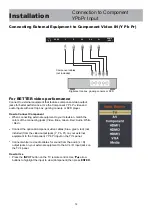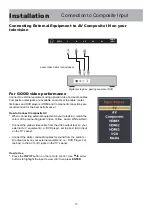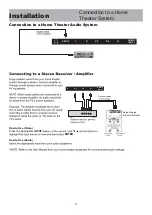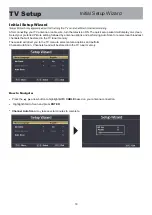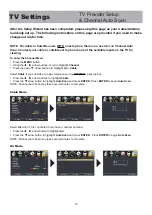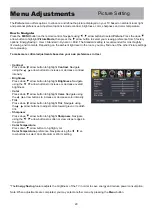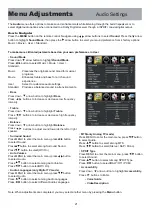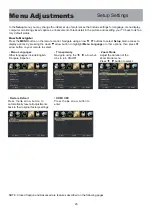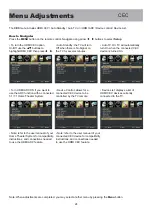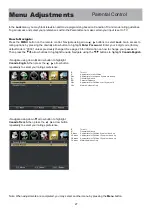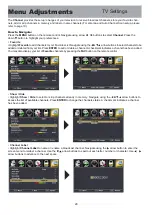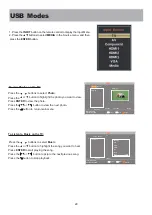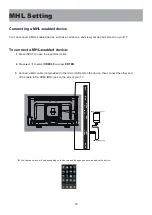15
Installation
Connection to Composite Input
Connecting External Equipment to AV Composite IN on your
television
For GOOD video performance
Connect to external equipment using optional video and audio cables.
Composite output jacks are available on most set top cable / satel-
lite boxes and DVD players. (HDMI and Component connections are
recommended for the best performance.)
How to Connect Composite AV
When connecting external equipment to your television, match the
colors of the connecting jacks (Video: Yellow Audio: White & Red).
Connect the yellow video cable from the video output jack on your
external A / V equipment (i.e.: DVD player, set top box) to AV input
on the TV’s panel.
Connect the white / red audio cables for sound from the audio (L /
R) output jacks on your external equipment ( i.e.: DVD Player, set
top box) to the AV (L / R) jacks on the TV’s panel.
How to Use
Press the
INPUT
button on the remote control. Use
arrow
buttons to highlight the input to view (AV) then press
ENTER
.
Audio Video Cable (not included)
Digital set top box, gaming console or DVD
SPDIF
L
R
V/Y
Pb
HDMI1
(ARC)
Pr
Summary of Contents for 40A700
Page 35: ......