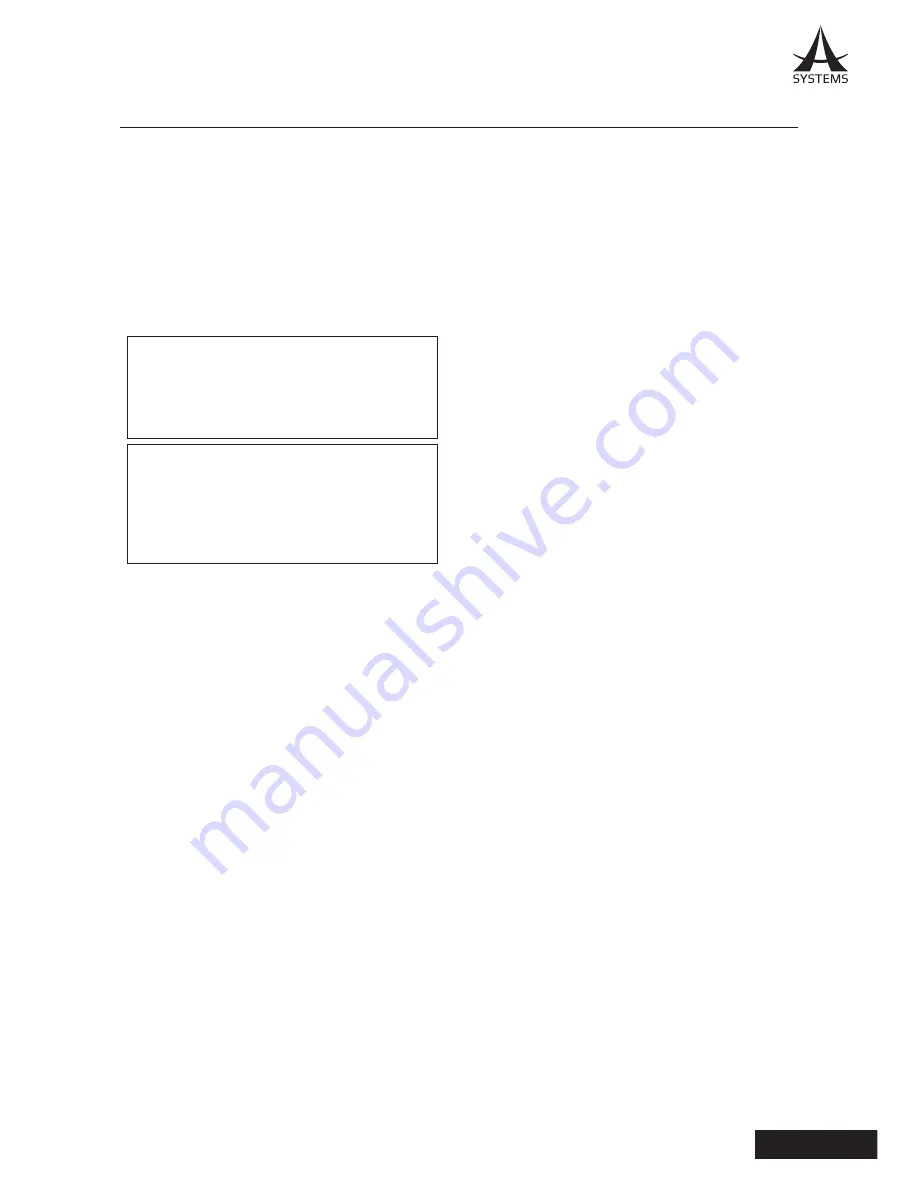
1
MK20HD
English
Placement
● This device may interfere with radio and
television reception. Do not use this device in
the vicinity of such receivers.
● Noise may be produced if wireless
communications devices, such as cell
phones, are operated in the vicinity of this
unit. Such noise could occur when receiving
or initiating a call, or while conversing. Should
you experience such problems, you should
relocate such wireless devices so they are at a
greater distance from this unit, or switch them
off.
● Do not expose the unit to direct sunlight, place
it near devices that radiate heat, leave it inside
an enclosed vehicle, or otherwise subject it to
temperature extremes. Excessive heat can
deform or discolor the unit.
● When moved from one location to another
where the temperature and/or humidity is very
different, water droplets (condensation) may
form inside the unit. Damage or malfunction
may result if you attempt to use the unit in this
condition. Therefore, before using the unit, you
must allow it to stand for several hours, until
the condensation has completely evaporated.
● Depending on the material and temperature
of the surface on which you place the unit, its
rubber feet may discolor or mar the surface.
You can place a piece of felt or cloth under the
rubber feet to prevent this from happening. If
you do so, please make sure that the unit will
not slip or move accidentally.
● Do not put anything that contains water on
this unit. Also, avoid the use of insecticides,
perfumes, alcohol, and nail polish, spray cans,
etc., near the unit. Swiftly wipe away any liquid
that spills on the unit using a dry, soft cloth.
viewing such images can cause headache,
nausea, or other discomfort. Do not use this
unit to create video that might cause these
types of health problems. Asystems will accept
no responsibility for any such health problems
that may occur in yourself or in viewers.
IMPORTANT NOTES
Read First!
Prior to the operation of this unit, please
thoroughly read through the Owner’s Manual
in its entirety, these sections provide important
and comprehensive information concerning the
proper operation of this unit.
The Owner’s Manual should be saved and kept
for future use and references.
The digital version of this manual is available
online at Asystems’ website for download.
Power Supply
● Do not connect this unit to same electrical
outlet that is being used by an electrical
appliance that is controlled by an inverter
or a motor (such as a refrigerator, washing
machine, microwave oven, or air conditioner).
Depending on the way in which the electrical
appliance is used, power supply noise may
cause this unit to malfunction or may produce
audible noise. If it is not practical to use a
separate electrical outlet, connect a power
supply noise filter between this unit and the
electrical outlet.
● To prevent malfunction and equipment failure,
always make sure to turn off the power on
all your equipment before you make any
connections.
● Although the LCD and LEDs are switched off
when the unit is turned off, this does not mean
that the unit has been completely disconnected
from the source of power. If you need to turn
off the power completely, first turn off the unit’s
switch, then unplug the power cord from the
power outlet. For this reason, the outlet into
which you choose to connect the power cord’s
plug should be one that is within easy reach
and readily accessible.
WARNING:
To prevent injury, this apparatus must
be securely attached to the floor/wall in
accordance with the installation instructions.
WARNING:
nstallation should only be performed by
qualified installation personnel. Improper
installation may result in the entire apparatus
falling down and causing injury.




































