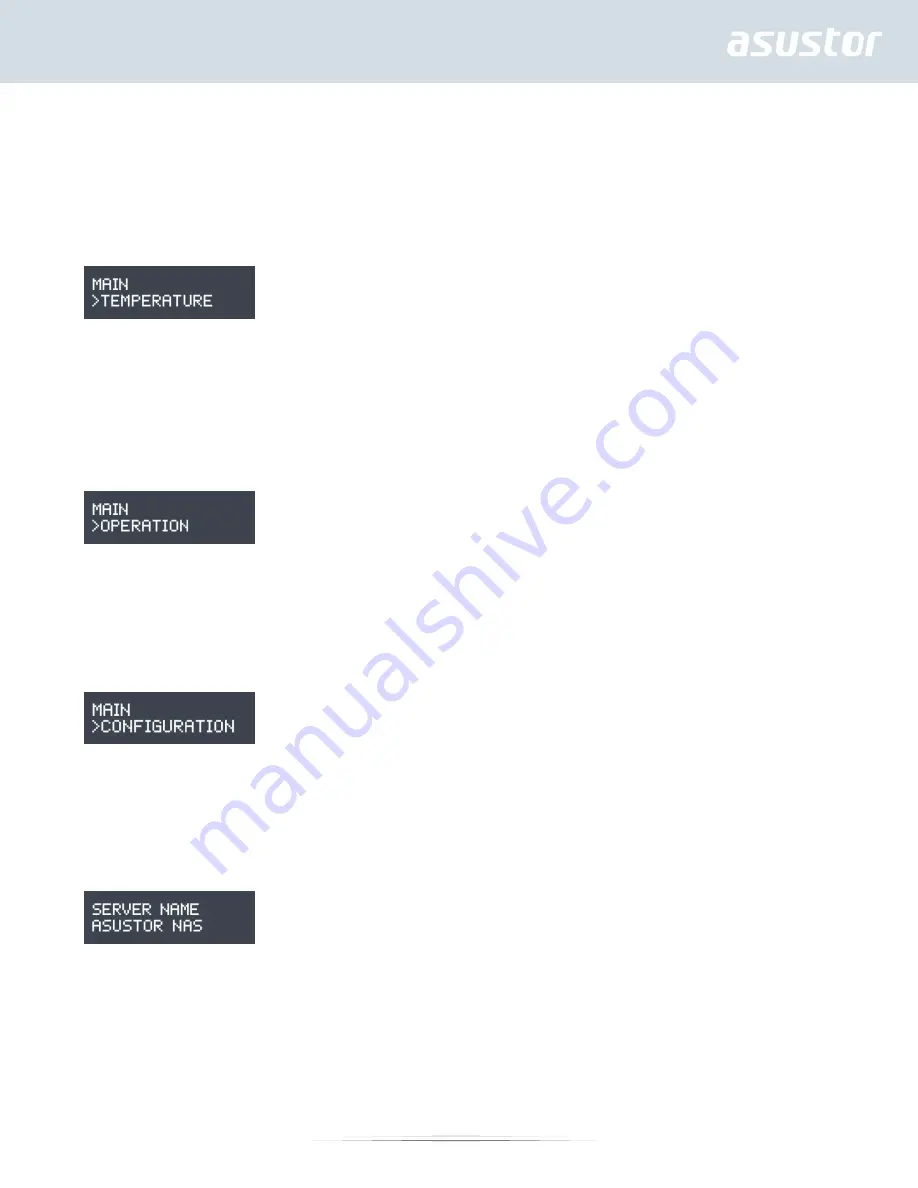
31
3.2. Used Space: The amount of space currently in use on the volume.
3.3. Free Space: The amount of free space remaining on the volume.
4. Temperature
In the Temperature submenu you can use the [Up], [Down] and [Confirm] buttons to view the temperature for
the items listed below.
4.1. CPU: The temperature of the CPU.
4.2. System: The temperature of the NAS system.
4.3. HDD: The temperature of the hard disks.
5. Operation
In the operation submenu you can use the [Up], [Down] and [Confirm] buttons to execute the actions listed
below.
5.1. Shutdown: Shutdown the NAS.
5.2. Restart: Restart the NAS.
6. Configuration
In the Configuration submenu you can use the [Up], [Down] and [Confirm] buttons to configure the items listed
below.
6.1. Server Name
Press the [Up] or [Down] buttons to cycle through letters and numbers. Press the [Confirm] button to confirm
the character of your choice and to move on to the next character. Repeat this process until all of the
characters in the name are configured.
Pressing the [Back] button will bring up the
“Confirm Change” option.
Y
ou will be able to select between “Yes” and “No”.
6.2. Network Setting
6.2.1. LAN
6.2.1.1. DHCP
Pressing the [Confirm] button will bring up the
“Confirm Change” option. You will be able to select between
“Yes” and “No”.
6.2.1.2. Static address
6.2.1.2.1. IP Address





































