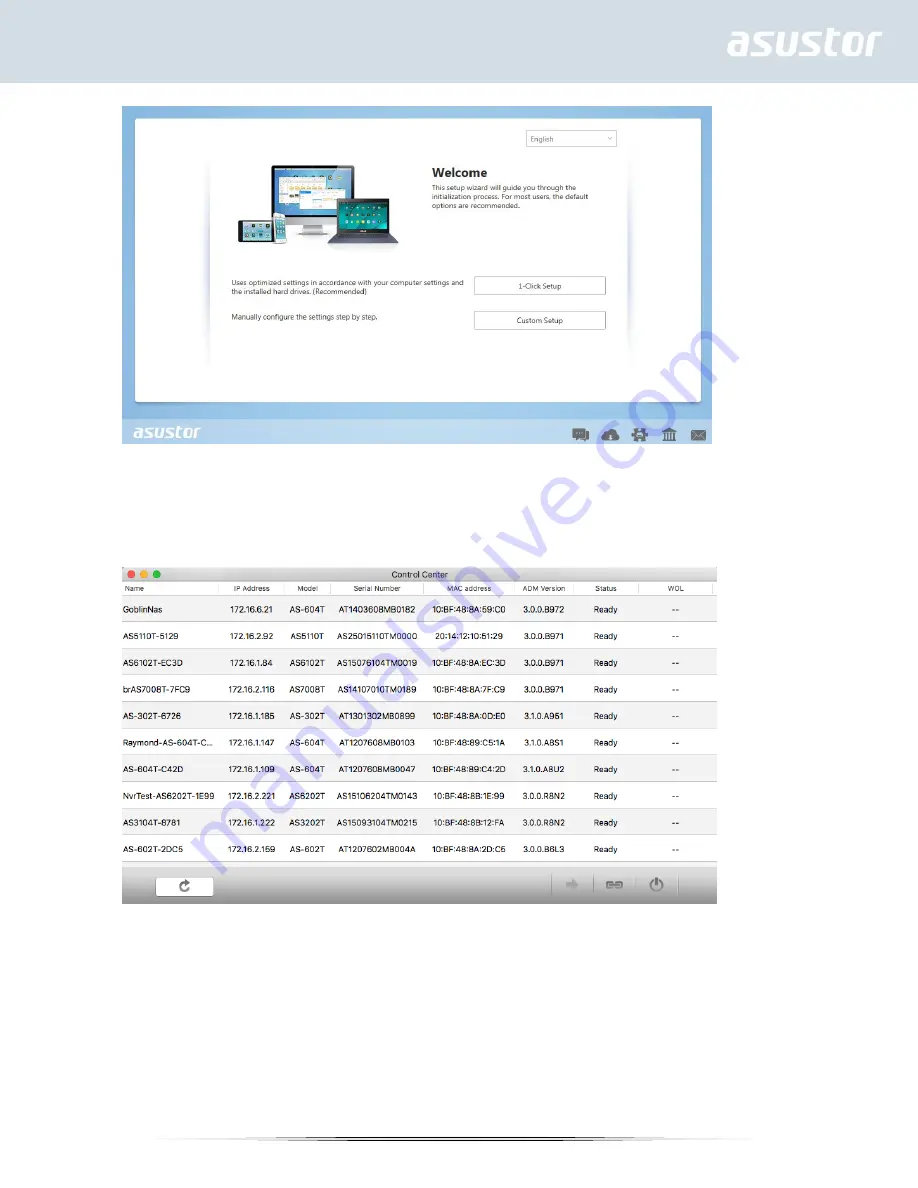Reviews:
No comments
Related manuals for AS3102T

30302GK
Brand: ABSCO SHEDS Pages: 26

SanRemo 3x4.25
Brand: Palram Pages: 74

Scalar i6000
Brand: Quantum Pages: 384

DLT-V4
Brand: Tandberg Data Pages: 60

Garage Gator GGR220
Brand: V-Bro Products Pages: 18

WD Caviar Green WD10EADS
Brand: Western Digital Pages: 2

6027R-E1R12N
Brand: Supero Pages: 112

B71-048
Brand: HOMCOM Pages: 33

T-PS22-0095-GY
Brand: Patiowell Pages: 38

Air Disk
Brand: GOO Pages: 8

ST750UM000
Brand: Seagate Pages: 27

NetBackup 5230
Brand: Symantec Pages: 69

GardenSaver GS84-S-FJ
Brand: OLT Pages: 36

Mr. Flash U220
Brand: PQI Pages: 7

800135A
Brand: Dedoes Pages: 2

8387722
Brand: Power Fist Pages: 4

LRD0TUA
Brand: LaCie Pages: 25

Minimus
Brand: LaCie Pages: 1