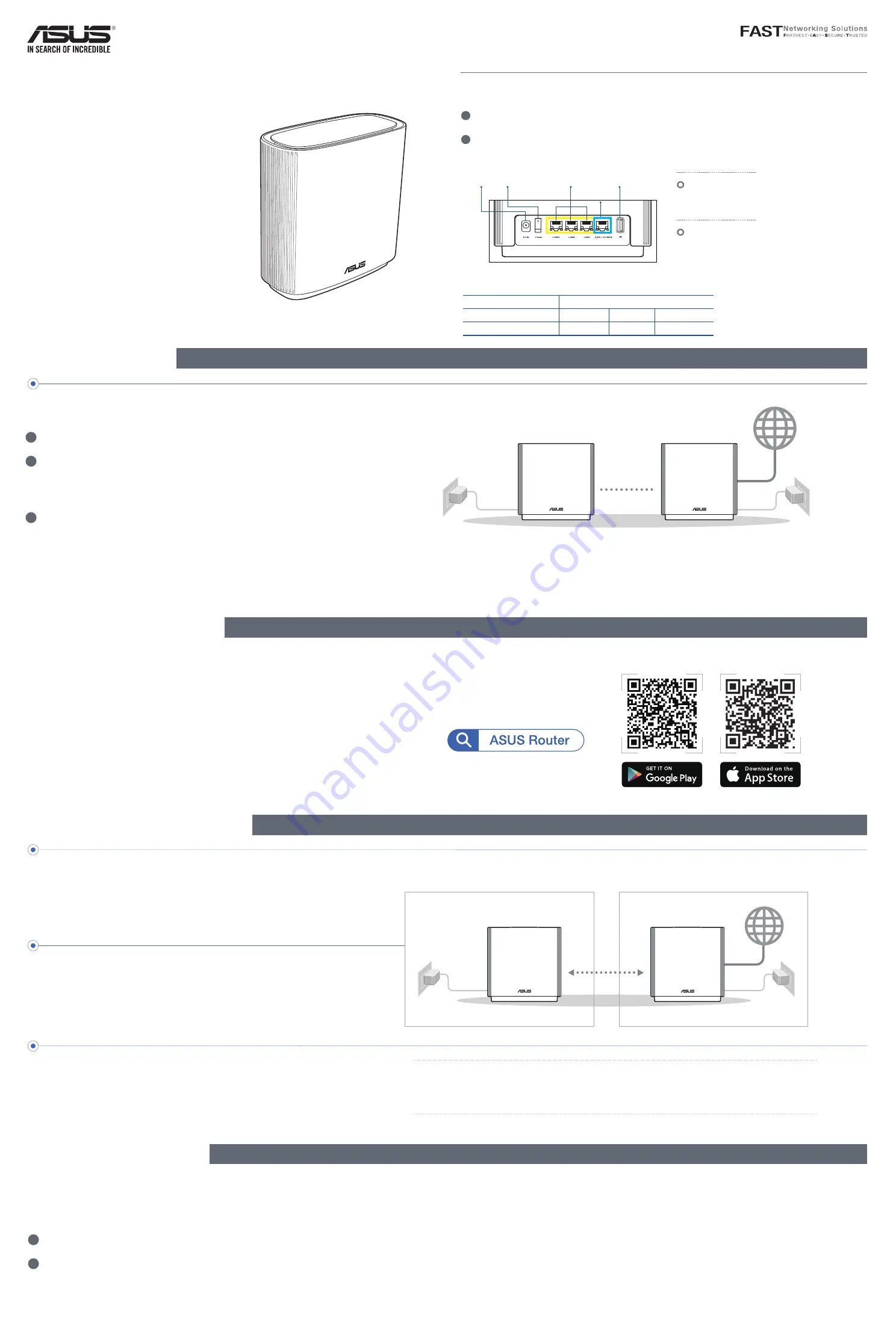
ASUS ZenWiFi XT9
AX7800 Tri Band WiFi Router
Model: XT9
Quick
Start Guide
1
Plug the adapter into the DCIN port, and press the power switch.
2
The power LED will light up when your hardware is ready.
Hardware Explanations
ZenWiFi XT9 Overview
Power switch
DCIN port
2.5G / 1G
WAN port
LAN ports 1-3
USB 3.2 Gen 1x1
2.5G / 1G WAN port
Connect your optical modem to this
port with a network cable.
LAN ports 1-3
Connect your PC to a LAN port with
a network cable.
Before Setup
ASUS Router App
AiMesh Setup Steps
Troubleshooting
1
Find two ZenWiFi XT9, and power both on.
2
Use a network cable to connect your optical modem to the WAN
port of either ZenWiFi XT9. This ZenWiFi XT9 will be the AiMesh
router, and the other ZenWiFi XT9 will be the AiMesh node.
3
The LED turns solid blue to indicate that ZenWiFi XT9 is ready for
setup.
Preparing to set up an AiMesh WiFi system
AiMesh router
AiMesh Setup Steps
AiMesh node
Download free ASUS Router APP to set up and
manage your router(s).
AiMesh router
AiMesh node
within
3 meters
Prepare
01
Place your AiMesh router and node within 3 me-
ters of each other during the setup process.
AiMesh node
02
Keep your AiMesh node powered on and stand-
by for AiMesh system settings.
Launch ASUS Router APP, and then follow the
on-screen instructions to finish the AiMesh set-
up.
Launching ASUS Router APP
03
If your AiMesh router cannot find any AiMesh node nearby or synchronization fails, please check the following
and try again.
a
Move your AiMesh node closer to the AiMesh router ideally. Ensure that it is within 3 meters.
b
Your AiMesh node is powered on.
DC Power adapter
DC Output: +12V with max 3A current
Operating Temperature
0~40
o
C
Storage
0~70
o
C
Operating Humidity
50~90%
Storage
20~90%
Specifications:
NOTE
:
When you’re using a wireless backhaul to connect your router and AiMesh
node, the WAN port on your AiMesh node can be used as a LAN port
providing up to 2.5G transmission speed.


