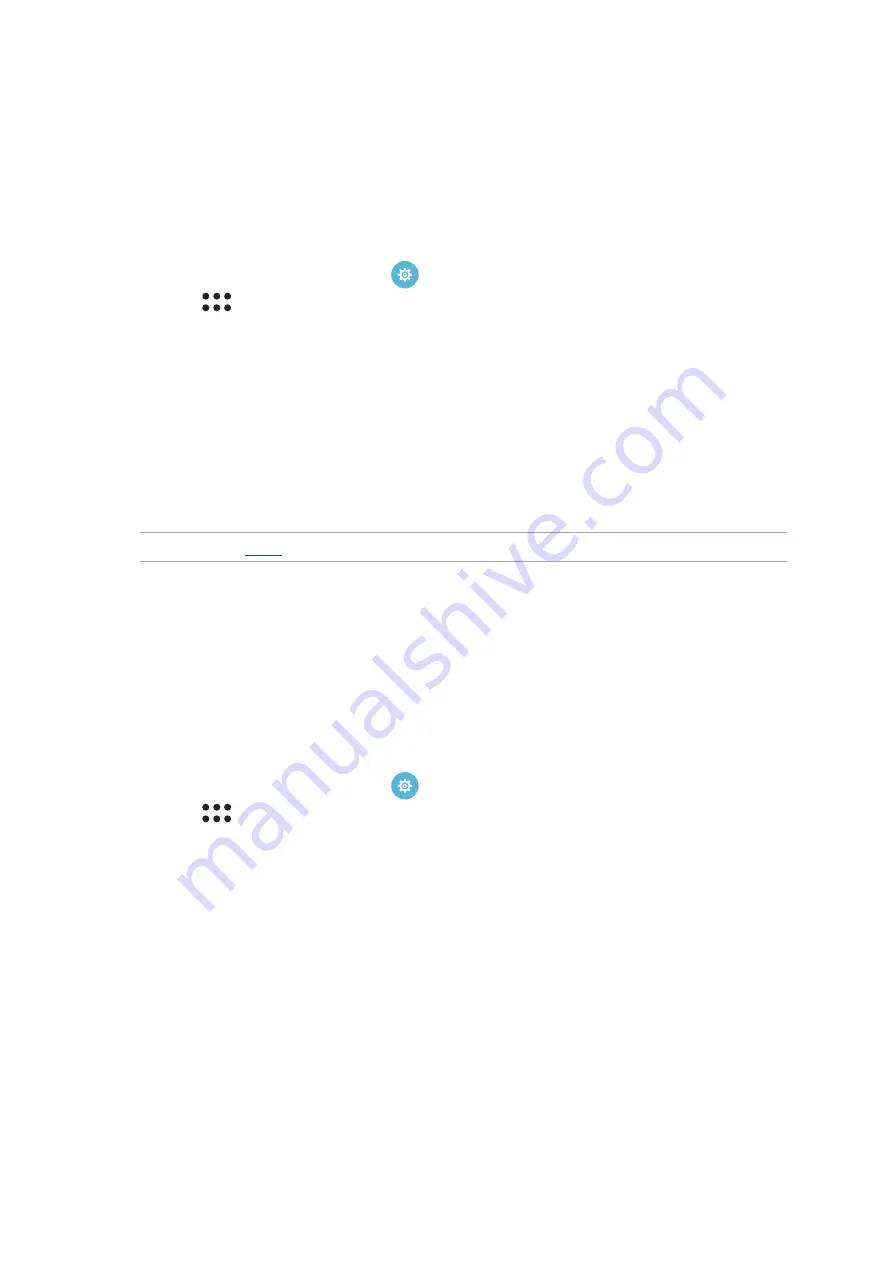
30
Chapter 2: There’s no place like Home
Setting up the date and time
By default, the date and time displayed on your Home screen automatically syncs with your mobile
provider’s settings.
To change the date and time settings:
1. Launch the Settings screen by doing any of the following:
•
Launch Quick settings then tap
.
•
Tap
>
Settings
.
2. Scroll down the Settings screen and select
Date & time
.
3. Slide
Automatic date & time
and
Automatic time zone
to
OFF
.
4. Adjust the date and time.
5. Select the time zone and manually set the date and time.
6. You can opt to use the 24-hour format, if you prefer.
NOTE:
See also
Setting up your ringtone and alert sounds
Set up the sound for your phone ringtone, notifications such as text messages, emails, and event
alerts. You can also choose to enable or disable the dial pad touch tones, touch sounds, screen lock
sound, or you can choose to have your ASUS Phone vibrate when you tap on it.
To set up the sound settings:
1. Launch the Settings screen by doing any of the following:
•
Launch Quick settings then tap
.
•
Tap
>
Settings
.
2. Scroll down the Settings screen and select
Sound & Vibration
.
3. Set up your preferred sound settings.
Summary of Contents for Zenfone Ares
Page 1: ...ZS572KL User Guide ...
















































