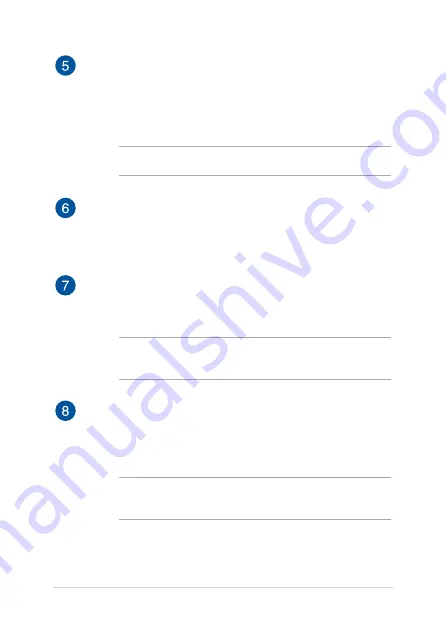
16
Notebook PC E-Manual
Keyboard
The keyboard provides full-sized QWERTY keys with a
comfortable travel depth for typing. It also enables you to use
the function keys, allows quick access to Windows®, and controls
other multimedia functions.
NOTE: The keyboard layout differs by model or territory.
Capital lock indicator
This indicator lights up when the capital lock function is
activated. Using capital lock allows you to type capitalized letters
(such as A, B, C) using your Notebook PC’s keyboard.
Function key lock indicator
This indicator lights up when the function keys feature is
activated.
NOTE: For more details, refer to the
Using the keyboard
section in
this manual.
Touchpad
The touchpad allows the use of multi-gestures to navigate
onscreen, providing an intuitive user experience. It also simulates
the functions of a regular mouse.
NOTE: For more details, refer to the
Using the touchpad
section in
this manual.
Summary of Contents for ZenBook S13
Page 1: ...E14611 First Edition December 2018 E Manual ...
Page 12: ...12 Notebook PC E Manual ...
Page 13: ...Notebook PC E Manual 13 Chapter 1 Hardware Setup ...
Page 23: ...Notebook PC E Manual 23 Chapter 2 Using your Notebook PC ...
Page 26: ...26 Notebook PC E Manual Lift to open the display panel Press the power button ...
Page 36: ...36 Notebook PC E Manual ...
Page 37: ...Notebook PC E Manual 37 Chapter 3 Working with Windows 10 ...
Page 56: ...56 Notebook PC E Manual ...
Page 57: ...Notebook PC E Manual 57 Chapter 4 Power On Self Test POST ...
Page 72: ...72 Notebook PC E Manual ...
Page 73: ...Notebook PC E Manual 73 Tips and FAQs ...
Page 80: ...80 Notebook PC E Manual ...
Page 81: ...Notebook PC E Manual 81 Appendices ...
Page 97: ...Notebook PC E Manual 97 German Greek Italian Portuguese Spanish Swedish ...
Page 102: ...102 Notebook PC E Manual ...
















































