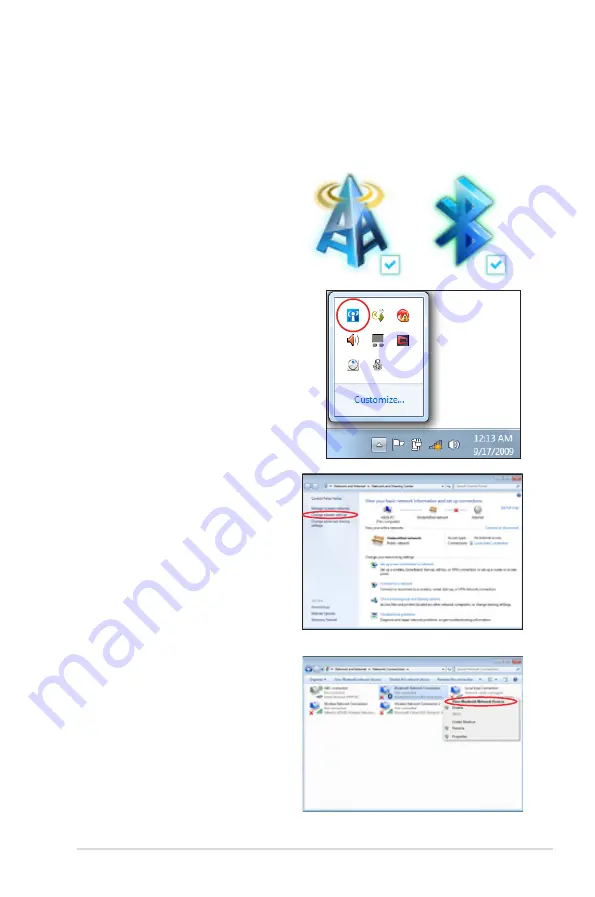
Notebook PC User Manual
55
Turning ON and Launching Bluetooth Utility
This process can be used to add most Bluetooth devices.
1. Switch ON the Wireless function if necessary for your model (see
switches in Chapter 3).
2. Press [FN+F2] repeatedly
until wireless LAN icon and
bluetooth icon are shown.
Or double click the Wireless
Console icon in the Windows
notification area and select the
Bluetooth icon.
3. From
Control Panel,
go
to
Network and Internet
> Network and Sharing
Center
and then click
Change adapter settings
in
the left blue pane.
4. Right-click
Bluetooth
Network Connection
and
select
View Bluetooth
Network Devices.
Summary of Contents for ZENBOOK BX32A
Page 1: ...Notebook PC User Manual June 2012 E7457 ...
Page 5: ...1 Chapter 1 Introducing the Notebook PC ...
Page 13: ...2 Chapter 2 Knowing the parts ...
Page 14: ...14 Notebook PC User Manual Top Side The keyboard differs for each territory 3 5 6 7 8 1 2 9 4 ...
Page 21: ...3 Chapter 3 Getting Started ...
Page 37: ...4 Chapter 4 Using the Notebook PC ...
Page 61: ...A Appendix ...
Page 94: ...A 34 Notebook PC User Manual Spanish Swedish ...






























